Softaculous is a fast install system that is used on many types of web hosting platforms. It removes the need to manually install various sytems such as Joomla while simplifying the entire process. Instead of taking a great deal of time to set up accounts, downloading software and creating databases, the whole process is condensed to just a few moments of your time.
Today, I’m going to show you how to install Joomla using Softaculous. For those who are new to building a website, this is perhaps the easiest method to quickly get started. Once you set up a web hosting account, you should be able to start immediately.
Install Joomla with Softaculous
From your cPanel, scroll down and look for the “Softaculous Apps Installer” and click it. This application is located under the Software tab in cPanel and is often surrounded by other programs.
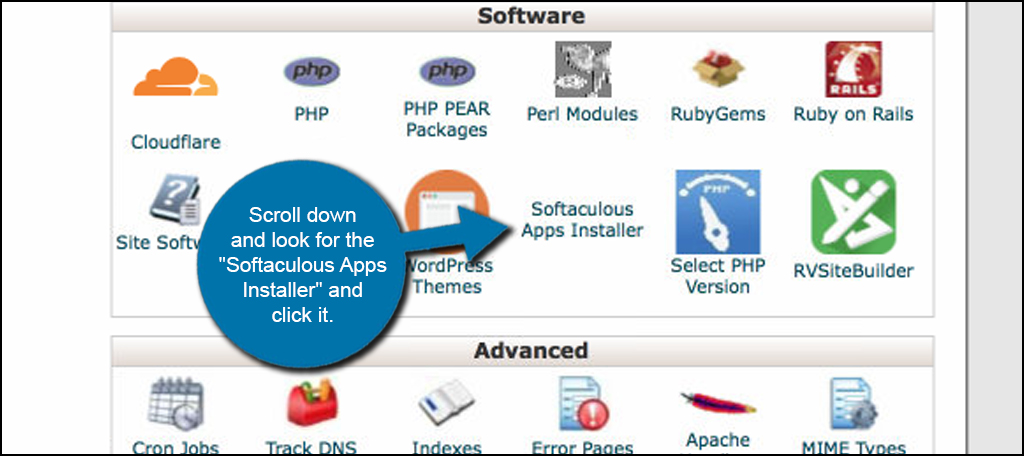
When first accessing Softaculous, the system will often put the most popular content managements systems in the first screen. You can click on Joomla here if you’d like. However, you can also click on “Portal/CMS” to expand the window and click “Joomla” from the list.
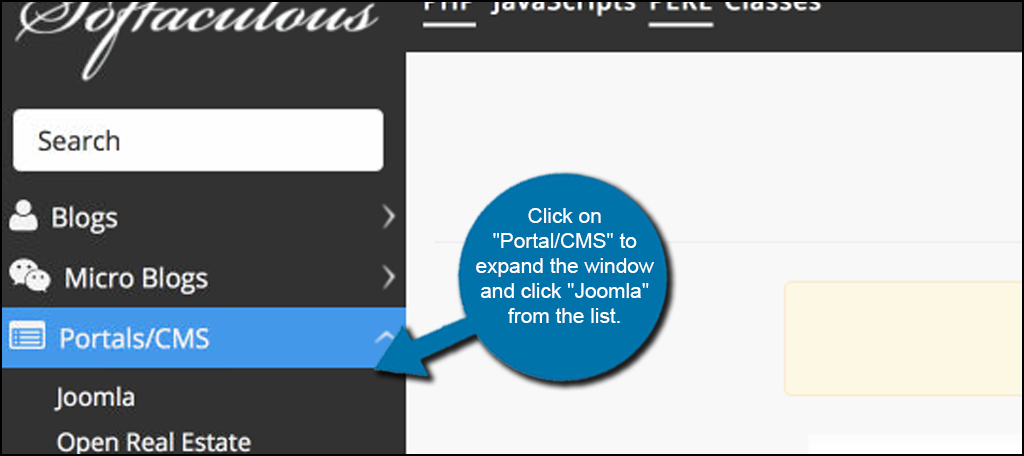
The next screen will display the current version information of Joomla. From here you can see screenshots, features, demos, and many other bits of information regarding the popular CMS. Click the “Install Now” button to begin setting up the website.
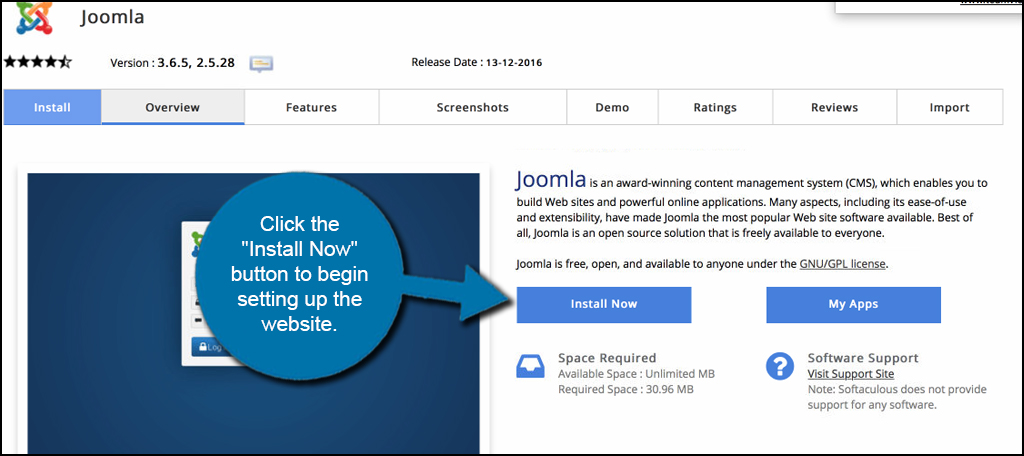
On this next screen, you will input all of your site’s credentials and information. This will consist of things like the site’s name, description, database information, administrative username and passwords.
NOTE: When developing the admin account, do not use the name “administrator” or “admin.” This gives hackers and bots access to half of the information they need in order to succeed a brute force attack on your site. Always create administrator usernames with something unique.
Some of the information in this screen can be changed from the Joomla admin panel after the site has been set up. So, if you put in a site name or description you don’t necessarily like, you can always change it later.
When it comes to the password for the admin account, use the rating system within the Softaculous installer. Using certain algorithms, it will show you a score from 0 to 100 regarding the security of your password or phrase. The closer you get to 100, the bar will turn green. This means the password is secure and more difficult to crack.
Once you’ve entered the information for the site, click the “Install” button to continue.

After the installer is done, Softaculous will give you a link to your admin panel and you can log into Joomla.
That’s all there is to it. Softaculous makes installing applications like Joomla quick and easy. It’s the speed behind the process that causes owners both novice and expert to use this method for developing websites. If you have everything planned out and ready to go, I don’t see it taking you more than five minutes before you can start adding content.
The post How to Install Joomla Using Softaculous appeared first on GreenGeeks.