Part of operating a successful online store is managing your customers. Not only will it help you facilitate good customer service, but it can also contribute to creating marketing strategies concerning sales and discounts.
It’s not difficult to manage customers in Magento. With a few clicks of the mouse, you’ll have access to their information whether you want to run a “snail mail” coupon campaign or personalize purchases.
In this tutorial, I’m going to show you how to access the Magento customer manager. It’s a useful tool when you are trying to work on boosting the buyer experience.
Managing Your Customers
In the left sidebar of Magento, select Customers and click “All Customers.”
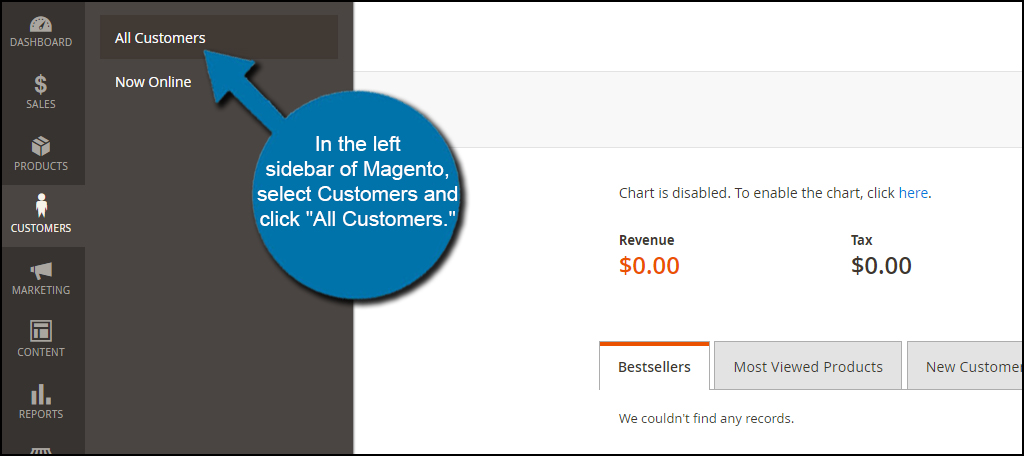
This window shows you all the information regarding anyone who has registered or made a purchase from your website. This includes names, email addresses, groups, phone numbers, their own websites, gender and date of birth.
Some of this information can be quite invaluable. For instance, you can easily set a birthday email reminder and even hand out a coupon as a “gift.”
Controlling Columns
The default layout only shows just a bit over half of the fields that may be available in Magento. What if you need the other information that isn’t displayed? That’s when you would access the layout options for the columns.
Click the “Columns” tool to expand the window of options that are available.
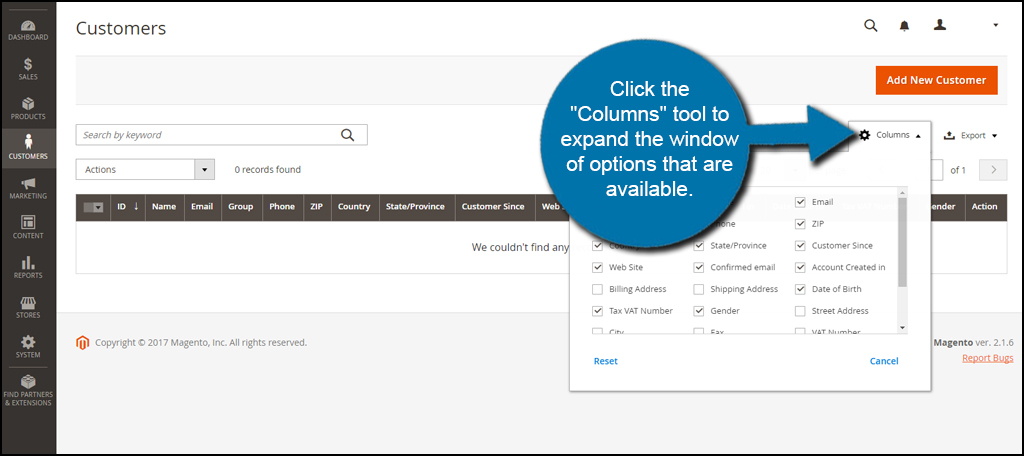
Choose which segments of information you want by clicking the check box next to the item.This will automatically add the field to the customer display screen.
You can also turn off elements you don’t need so it may be easier to read. For instance, you probably won’t need the customer ID on a regular basis. I am going to turn this particular field off for now.
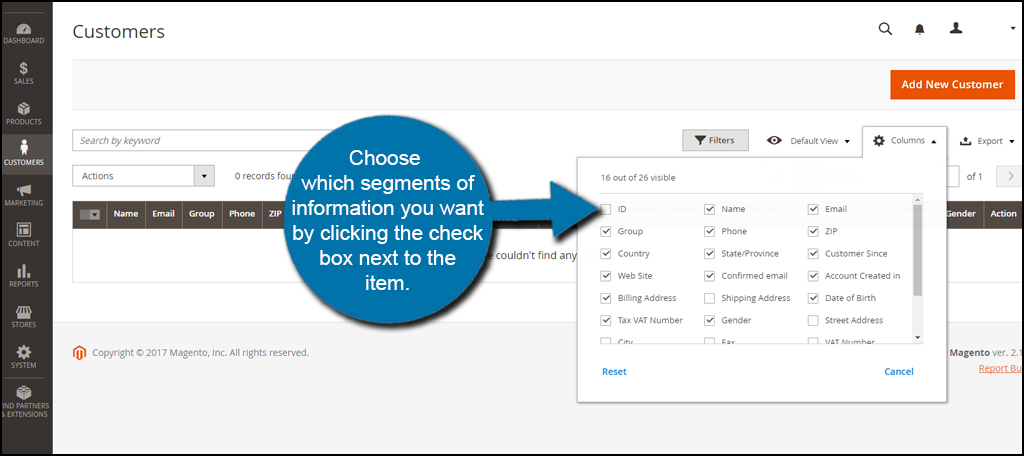
Exporting Customers
Magento comes with the ability to export your customer list. This is useful if you have other tools you want to use that are not able to integrate with the eCommerce system. It’s also a good practice for creating a backup to keep customer data from getting lost.
Click the “Export” function on the far right hand side of the Customer screen.

Choose which file type you want and click the “Export” button. Magento can save the data in CSV or Excel XML formats. This works similar to how you export and import product data for items you sell.
I prefer to use CSV files simply because there are so many pieces of office software that can run it. For example, Libre Office, Open Office and Microsoft Excel can easily open CSV files.

This will bring up your computer’s save window if it’s enabled or may simply save the file directly to your downloads folder. This is completely dependent on the type of computer and browser you’re currently using.
I often save data like this directly to my Dropbox folder on the computer. Not only do I keep a copy on my desktop PC, but it also sends a backup to the Cloud. It’s never a bad idea to have redundant systems in place when saving important information.
Creating a New Customer
There may be times when you’ll have to add a customer manually. This happens if you take orders over the phone or if you plan on adding local shoppers or business contacts to the online system.
Click on the “Add New Customer” button on the top right of the screen.

Add the new user’s account information and click “Save and Continue Edit.” This will create new segments for the particular customer which will expand the available options you can edit.

Click the tab for “Addresses” on the left side of the customer information.

Click the “Add New Addresses” button in the center of the screen.

Fill out the information and click “Save Customer” on the top right.

Using the Magento Customer Manager
Magento saves a great deal of information for customers. This can all be accessed from the customer manager screen.
Find the person you want to view and click the “Edit” action on the right.

From this screen, you’re able to reset passwords, create orders manually, change the individual’s newsletter settings and even view his or her wish list. It’s probably a good idea to familiarize yourself with this screen as it will be useful in the future. This is especially true if you want to set up marketing email tools with customer data to entice sales.

Customer information is an important part of any Magento web hosted platform. Shipping addresses, email and other pertinent contact information is vital to engaging buyers to repeat their business. After all, a customer who consistently buys goods from you is part of calling the business a success.
The post How to Manage Customers in Magento appeared first on GreenGeeks.