
Backing up your WordPress site is a necessity, but it can be hard to find an affordable, easy-to-implement solution that covers all the bases. I’m always on the hunt for the best solution, and the method presented here is just one of several possible solutions.
Here are some of my ideal criteria for a backup solution:
- Ability to back up both database and files
- Ability to schedule these backups separately – I haven’t found too many situations where a full file backup is needed as frequently as the database backup
- Offers backup to an off-site 3rd party. You don’t want to keep backups on your server because if something goes wrong with the server, your backups could be screwed.Backups sent via email are usually only realistic for the database, full site backups tend to get too large to email.
One of my newest favorite solutions is to backup to a free DropBox account. With Dropbox you can get 2GB of storage for free which will keep you going for a while, and should you run out, you can easily delete old backups.
I’ve been using a free plugin called Back WP Up to accomplish this. It meets all three of my criteria above. The options panel may look a bit overwhelming to newbies so here’s a brief walk through it.
So first of all go to Jobs > Add New
This is a bit of a scary looking screen, but do not fear – the main things to pay attention to are:
1) Job Type, most importantly “Database Backup” and “File Backup” – these are the 2 core areas you want to include in your backup. If you want them both to be backed up at the same time, on the same schedule, you can create one “Job” that will cover both, in which case you want to keep both these boxes checked.
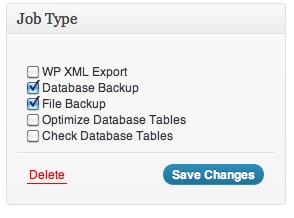
If you want to schedule them separately you will create 2 Jobs – one where the database is checked and another where only the files are checked. You can name your jobs appropriately so it’s easy to identify which is which in your dashboard.
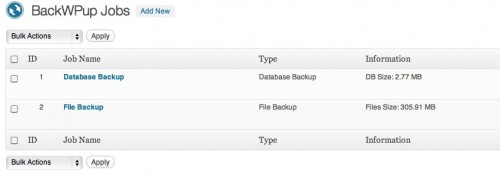
2) When first setting up your jobs, you will need to allow the plugin to connect with your Dropbox account. This plugin also offers numerous other 3rd party cloud storage providers so you can use any of them, but I’m using Dropbox because it’s probably the easiest for newbies to get up and running with. So you’ll go create your Dropbox account then press authenticate to connect the accounts.

3) Job Schedule – select how often you want the backup to run. If you blog frequently you may want to do a daily database backup. if you don’t blog that much, weekly may be more appropriate. the hours/minutes are on a 24 hour clock system. Don’t forget to click “activate scheduling”.

4) Backup File – I like to add a prefix to the filename so that I can differentiate in my dropbox which are the database backups and which are the files backup so I use: file_backwpup_ or db_backwpup_

5) Send Log – I recommend you UNCHECK the “only send an email if there are errors” box at the beginning so that you get the logs emailed to you and you can make sure it’s running smoothly. Once you know it works you can then select to only get errors. Generally speaking, if backup plugins of any kind don’t work properly, it’s GENERALLY due to a server issue, so you want to know right away if it’s not working so you can talk to your webhosting company and see if it can be resolved. Once there’s a track record of the plugin working, you only need to be notified if there is a problem.

6) File Backup – The plugin can also backup other folders you may have on your server besides core wp folders so you can use this area to specify which folders you want to backup, such as only your current theme folder. You may want to exclude theme folders of inactive themes because it may be a waste of space to back them up. If you’re not using them, for secuirty purposes I’d recommend deleting old themes you’re not using.
Once you’ve configured these options you can click “save changes” and you should be good to go!
If you are not averse to paying a little money for a backup solution there are a couple of really good paid options.
Automattic’s VaultPress is an awesome solution for corporate or enterprise sites. It’s like running time machine for your WordPress site – it backs up incrementally as you change things and has other awesome features. However for $15/month for one site, it might be overkill for small sites or non-money-making bloggers.
My other recommended backup system is Locker by CodeGarage. They do daily site backups as well as security scans and uptime monitoring. You get a better bang for your buck here especially if you have multiple sites.
What is your preferred WordPress backup method? Share it in the comments!
[Post Update 09/08/12] – I have been encountering problems backing up larger sites to DropBox using the BackWPUp plugin. So if you encounter such errors you can try the plugin “WordPress Backup To Dropbox“. The options aren’t nearly as extensive or useful, but it can handle larger sites.
[Post Update 01/31/13] -Recent updates to BackWPUp have addressed the issues with larger sites, so I’m back to using it on almost every site I set up.