
There is an excellent little utility to monitor hard drive temperature. Most modern computer hard disk including SSD comes with S.M.A.R.T (Self-Monitoring, Analysis, and Reporting Technology). It is a monitoring system for computer hard disks to detect and report on various indicators of reliability, in the hope of anticipating failures.
Monitor Hard Disks Temperature With hddtemp
The hddtemp or smartctl utility will give you the temperature of your hard drive by reading data from S.M.A.R.T. on drives that support this feature.
Only modern hard drives have a temperature sensor. hddtemp supports reading S.M.A.R.T. information from SCSI drives too. hddtemp can work as a simple command line tool or as a daemon to get information from all servers.
How to install hddtemp on Linux
To install hddtemp on a a Debian / Ubuntu Linux use apt-get command/apt command:$ sudo apt-get install hddtemp
Sample outputs:
Reading package lists... Done Building dependency tree Reading state information... Done The following NEW packages will be installed: hddtemp 0 upgraded, 1 newly installed, 0 to remove and 0 not upgraded. Need to get 47.7 kB of archives. After this operation, 185 kB of additional disk space will be used. Get:1 http://in.archive.ubuntu.com/ubuntu bionic/universe amd64 hddtemp amd64 0.3-beta15-53 [47.7 kB] Fetched 47.7 kB in 0s (276 kB/s) Preconfiguring packages ... Selecting previously unselected package hddtemp. (Reading database ... 166286 files and directories currently installed.) Preparing to unpack .../hddtemp_0.3-beta15-53_amd64.deb ... Unpacking hddtemp (0.3-beta15-53) ... Setting up hddtemp (0.3-beta15-53) ... Processing triggers for ureadahead (0.100.0-21) ... Processing triggers for systemd (237-3ubuntu10.24) ... Processing triggers for man-db (2.8.3-2ubuntu0.1) ...
To install hddtemp under a CentOS/RHEL/SL/Oracle Linux, run yum command (first turn on EPEL repo):$ sudo yum install hddtemp
Type the following pacman command to install hddtemp under an Arch Linux distro:$ sudo pacman -S hddtemp
Type the following dnf command to install hddtemp under a Fedora Linux distro:$ sudo dnf install hddtemp
Type the following zypper command to install hddtemp under an OpenSUSE Linux distro :$ sudo zypper install hddtemp
Related: How to check CPU temperature in OpenSUSE Linux
A note about source code installation
You can also perform source code installation. Download the source code tar ball here.$ wget http://download.savannah.nongnu.org/releases/hddtemp/hddtemp-0.3-beta15.tar.bz2
Untar and install hddtemp using the following commands:$ tar -jxvf hddtemp-0.3-beta15.tar.bz2
$ cd hddtemp-0.3-beta15
$ ./configure
$ make
$ sudo make install
Install hard disk temperature database at /usr/share/misc or /etc directory:$ cd /usr/share/misc
# wget http://download.savannah.nongnu.org/releases/hddtemp/hddtemp.db
Monitor Hard Disks Temperature With hddtemp
Let us see usage, syntax and examples of hddtemp command. The syntax ishddtemp disk
hddtemp TYPE:disk
hddtemp [options] TYPE:disk
TYPE could be SATA, PATA or SCSI. If omitted hddtemp will try to guess
How do I monitor hard disk temperature on Linux?
To see temperature for the /dev/sda, enter the following command:$ hddtemp /dev/sda
Sample outputs
/dev/sda: WDC WD2500YS-01SHB1: 25°C
Above output indicate that my hard disk temperature is 25°C. If temperature is higher than 60°C , consider cooling options immediately.
How Do I Find Out Remote Server HDD Temperature?
By default hddtemp bind to TCP/IP port 7634. You need to run hddtemp in daemon mode. Login on remote box and start it as follows to monitor /dev/sda, /dev/sdb, /dev/sdc, and /dev/sdd:# hddtemp -d /dev/sd[abcd]
Use telnet or nc / netcat command to to get a temperature from a remote box:$ telnet remotebox 7634
OR$ nc 192.168.1.100 7634
Sample outputs:
|/dev/sda|Samsung SSD 850 EVO mSATA 500GB|45|C|
You can format it as follows using the awk command:nc centos7-box 7634 | awk -F'|' '{print $2 " " $4 $5 "(" $3 ")"}'
Sample outputs:
/dev/sda 45C(Samsung SSD 850 EVO mSATA 500GB)
Shutdown Linux Computer If Temperature >= 55
To power off / shutdown computer, run following command via cron tab (cron job) file:t=$(hddtemp /dev/sda --numeric)
[ $t -ge 55 ] && /sbin/shutdown -h 0
Sample shell script to shutdown box if temperature >= 55°C (download link):
#!/bin/bash # Purpose: Shutdown server if disk temp crossed $ALERT_LEVEL # Author: Vivek Gite {https://www.cyberciti.biz/}, under GPL v.2.x # ----------------------------------------------------------------- HDDS="/dev/sda /dev/sdb /dev/sdc /dev/sdc /dev/sdd /dev/sde" HDT=/usr/sbin/hddtemp LOG=/usr/bin/logger DOWN=/sbin/shutdown ALERT_LEVEL=60 for disk in $HDDS do if [ -b $disk ]; then HDTEMP=$( ${HDT} --numeric ${disk} ) if [ $HDTEMP -ge $ALERT_LEVEL ]; then $LOG "System going down as hard disk \"$disk\" temperature ($HDTEMP) crossed its limit." sync;sync $DOWN -h 0 fi fi done |
You can run script using a cron job on Linux or Unix-like system:$ sudo crontab -e
Append the following to run cron job every 10 minutes to check for disk temp:*/10 * * * * /root/bin/chk-disk-temp.bash
hddtemp command options
To see usage, run:$ hddtemp --help
Sample outputs:
-b --drivebase : display database file content that allow hddtemp to recognize supported drives. -D --debug : display various S.M.A.R.T. fields and their values. Useful to find a value that seems to match the temperature and/or to send me a report. (done for every drive supplied). -d --daemon : run hddtemp in TCP/IP daemon mode (port 7634 by default.) -f --file=FILE : specify database file to use. -F --foreground : don't daemonize, stay in foreground. -l --listen=addr : listen on a specific interface (in TCP/IP daemon mode). -n --numeric : print only the temperature. -p --port=# : port to listen to (in TCP/IP daemon mode). -s --separator=C : separator to use between fields (in TCP/IP daemon mode). -S --syslog=s : log temperature to syslog every s seconds. -u --unit=[C|F] : force output temperature either in Celsius or Fahrenheit. -q --quiet : do not check if the drive is supported. -v --version : display hddtemp version number. -w --wake-up : wake-up the drive if need. -4 : listen on IPv4 sockets only. -6 : listen on IPv6 sockets only. |
A note about nvme ssd
Use the smartcl or nvme command to get temperature:sudo smartctl -A /dev/nvme0
smartctl 6.6 2016-05-31 r4324 [x86_64-linux-4.18.0-25-generic] (local build) Copyright (C) 2002-16, Bruce Allen, Christian Franke, www.smartmontools.org === START OF SMART DATA SECTION === SMART/Health Information (NVMe Log 0x02, NSID 0xffffffff) Critical Warning: 0x00 Temperature: 41 Celsius Available Spare: 100% Available Spare Threshold: 10% Percentage Used: 0% Data Units Read: 15,889 [8.13 GB] Data Units Written: 80,845 [41.3 GB] Host Read Commands: 256,531 Host Write Commands: 553,980 Controller Busy Time: 3 Power Cycles: 38 Power On Hours: 4 Unsafe Shutdowns: 27 Media and Data Integrity Errors: 0 Error Information Log Entries: 41 Warning Comp. Temperature Time: 0 Critical Comp. Temperature Time: 0 Temperature Sensor 1: 41 Celsius Temperature Sensor 2: 45 Celsius |
Another option is to try out nvme command to read nvme ssd temperature:sudo nvme smart-log /dev/nvme0
Smart Log for NVME device:nvme0 namespace-id:ffffffff critical_warning : 0 temperature : 41 C available_spare : 100% available_spare_threshold : 10% percentage_used : 0% data_units_read : 15,889 data_units_written : 80,841 host_read_commands : 2,56,531 host_write_commands : 5,53,822 controller_busy_time : 3 power_cycles : 38 power_on_hours : 4 unsafe_shutdowns : 27 media_errors : 0 num_err_log_entries : 41 Warning Temperature Time : 0 Critical Composite Temperature Time : 0 Temperature Sensor 1 : 41 C Temperature Sensor 2 : 45 C Thermal Management T1 Trans Count : 0 Thermal Management T2 Trans Count : 0 Thermal Management T1 Total Time : 0 Thermal Management T2 Total Time : 0 |
Say hello to smartctl Utility
If you have smartctl utility installed, try it as follows to get temperature data:# smartctl -d ata -A /dev/sda | grep -i temperature
# smartctl -A /dev/sdb | grep -i temperature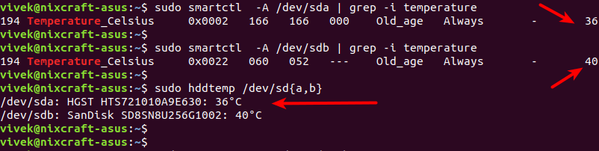
Set ALERT_LEVEL as per your requirements. Please refer to your hard disk manual for working temperature guideline. Here is general temperature guideline (extracted from Seagate SV35.2 Series Hard Drives Web Page):
| Operating | 0 to 60 degrees C |
| Nonoperating | -40 to 70 degrees C |
| Maximum operating temperature change | 20 degrees C per hour |
| Maximum nonoperating temperature change | 30 degrees C per hour |
| Maximum operating case temperature | 69 degrees C |
Gnome GUI based disks & storage tool
Type the following command:gnome-disks
Click on the Disk and it will show you disk temperature as follows:
A note for MS-Windows XP / Vista/ 7 / 10 / Server Users
Sorry. The hddtemp is UNIX / Linux only program.
Conclusion
You learned how to monitor hard disks temperature with hddtemp, smartctl and GUI tool. For more information see: