
I have Debian 9.x installed on AWS EC2. How do I upgrade Debian 9 Stretch to Debian 10 Buster using the apt command/apt-get command CLI? How can I upgrade Debian 9 to Debian 10 using ssh client?
Debian Linux 10 “Buster” released. The new version offers updated packages and five years of support. In this release, GNOME defaults to using the Wayland display server instead of Xorg. However, the Xorg display server still installed by default. This page shows how to update Debian 9 Stretch to Debian 10 Buster using command-line options.
What’s new in Debian 10?
- Updated desktop environments such as Cinnamon 3.8, GNOME 3.30, KDE Plasma 5.14, LXDE 0.99.2, LXQt 0.14, MATE 1.20, Xfce 4.12.
- Secure Boot support greatly improved
- AppArmor is installed and enabled by default
- Apache
- BIND
- Chromium
- Emacs
- Firefox
- GIMP
- GNU
- GnuPG
- Golang
- Inkscape
- LibreOffice
- Linux
- MariaDB
- OpenJDK
- Perl
- PHP
- PostgreSQL
- Python
- Ruby
- Rustc
- Samba
- systemd
- Thunderbird
- Vim
Upgrade Debian 9 to Debian 10 Buster
The procedure is as follows:
- Backup your system.
- Update existing packages and reboot the Debian 9.x system.
- Edit the file /etc/apt/sources.list using a text editor and replace each instance of stretch with buster.
- Update the packages index on Debian Linux, run: sudo apt update
- Prepare for the operating system upgrade, run: sudo apt upgrade
- Finally, update Debian 9 to Debian 10 buster by running: sudo apt full-upgrade
- Reboot the Linux system so that you can boot into Debian 10 Buster
- Verify that everything is working correctly.
Let us see all command in details.
Step 1. Backup your system
It is crucial to backup all data and system configurations. Cloud-based VMs can be quickly backup and restore using snapshots. I use rsnapshot, which is the perfect solution for making backups on the local or remote servers. Check os version in Linux:lsb_release -a
Sample outputs:
No LSB modules are available. Distributor ID: Debian Description: Debian GNU/Linux 9.9 (stretch) Release: 9.9 Codename: stretch
Note down the Linux kernel version too:uname -mrs
Sample outputs:
Linux 4.9.0-9-amd64 x86_64
Step 2. Update installed packages
Type the following apt command or apt-get command:sudo apt update
sudo apt upgrade
sudo apt full-upgrade
sudo apt --purge autoremove
ORsudo apt-get update
sudo apt-get upgrade
sudo apt-get full-upgrade
sudo apt-get --purge autoremove
Reboot the Debian 9.x stretch to apply the kernel and other updates:sudo reboot
Step 3. Update /etc/apt/sources.list file
Before starting the upgrade you must reconfigure APT’s source-list files. To view current settings using the cat command:cat /etc/apt/sources.list
Sample outputs:
deb http://cdn-aws.deb.debian.org/debian stretch main deb http://security.debian.org/debian-security stretch/updates main deb http://cdn-aws.deb.debian.org/debian stretch-updates main |
The stretch indicates that we are using an older version. Hence, we must change all the references in this file from Stretch to Buster using a text editor such as vim:vi /etc/apt/sources.list
I prefer to use sed tool:sudo cp /etc/apt/sources.list /root/
sudo cp /etc/apt/sources.list.d/ /root/
sudo sed -i 's/stretch/buster/g' /etc/apt/sources.list
sudo sed -i 's/stretch/buster/g' /etc/apt/sources.list.d/*
### see updated file now ###
cat /etc/apt/sources.list
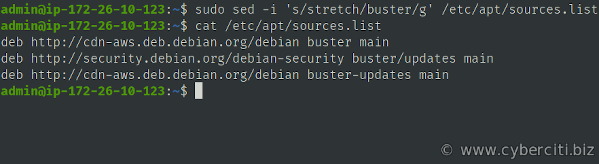
Updating the package list
Simply run:sudo apt update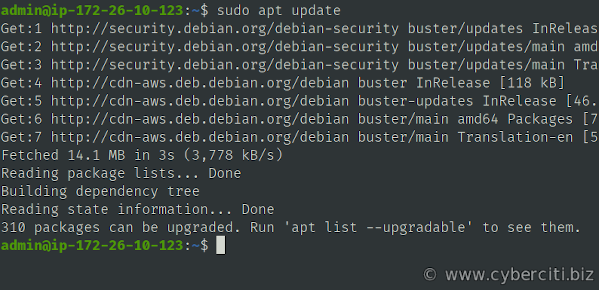
Step 4. Minimal system upgrade
A two-part process is necessary to avoid the removal of large numbers of packages that you want to keep. Therefore, first run the following:sudo apt upgrade
Just follow on-screen instructions. During the upgrade process, you may get various questions, like “Do you want to restart the service? ” OR “keep or erase config options” and so on.
Step 5. Upgrading Debain 9 to Debian 10
In addition, minimum upgrades we need to do full upgrades to finish the whole Debian 9 to Debian 10 update process. This is the main part of the upgrade. In other words, execute the following command to perform a complete upgrade of the system, installing the newest available versions of all packages, and resolving all possible dependency:sudo apt full-upgrade
Reboot the Linux system to boot into Debian Linux 10 buster, issue:sudo reboot
Step 6. Verification
It is time to confirm the upgrade. Run:uname -r
lsb_release -a
Sample outputs:
No LSB modules are available. Distributor ID: Debian Description: Debian GNU/Linux 10 (buster) Release: 10 Codename: buster
Finally, clean up outdated packages using the apt command/apt-get command:sudo apt --purge autoremove
Conclusion
And there you have it. We have successfully upgraded to Debian Linux 10. Debian project also posted an in-depth guide here that explains other issues one might face during installation.