
I am a new CentOS Linux 7 desktop user. How do I install Google Chrome 71 on CentOS 7 Linux desktop?
Introduction – Google Chrome is one of the most popular web browsers. It has over 62% market share and provides much better security and performance as compared to any other browsers. However, it is not 100% open source and builds on top of the Chromium open source project. This tutorial shows you how to install Google Chrome 71 on CentOS 7 using yum command.
How to install Google Chrome 71 on CentOS 7
The procedure to install Google Chrome 71 on CentOS Linux 7 desktop is as follows:
- Installing Google Chrome on CentOS 7 by typing: wget https://dl.google.com/linux/direct/google-chrome-stable_current_x86_64.rpm
- Use yum to install Chrome 71 web browser on CentOS 7: sudo yum localinstall google-chrome-stable_current_x86_64.rpm
- Update Chrome 71 in CentOS 7: sudo yum upgrade google-chrome-stable
- Start Chrome on CentOS 7 Linux desktop
Let us see all steps in details.
CentOS 7 install Google Chrome
Use wget command to grab Google Chrome 71 installer, run:$ wget https://dl.google.com/linux/direct/google-chrome-stable_current_x86_64.rpm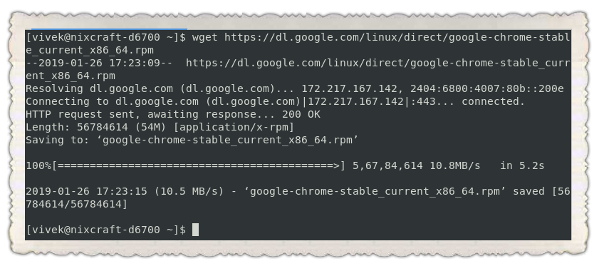
Installing Chrome 72 on CentOS 7 desktop
Execute the following yum command:$ sudo yum localinstall google-chrome-stable_current_x86_64.rpm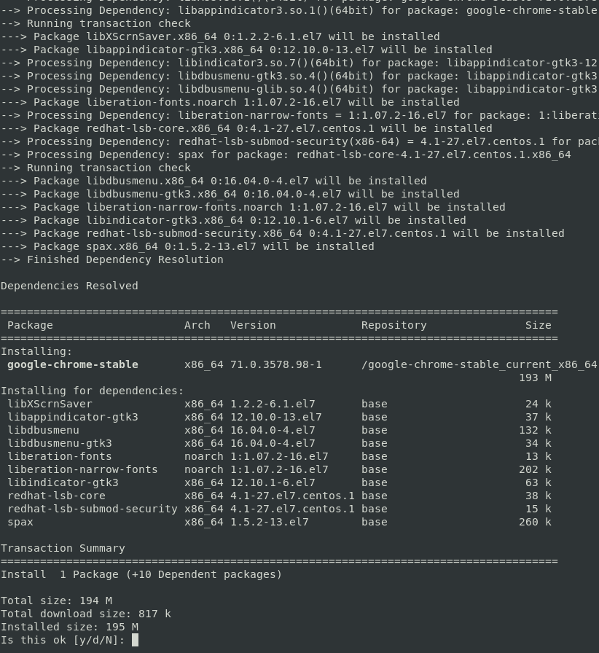
Google Chrome has been installed on your system.
How do I start Google Chrome 71 stable?
Simply type the following command at your shell prompt:google-chrome &
Alternatively, you can start it from GUI itself:Applications > Internet > Google Chrome
You should see Google Chrome in action as follows:
How do I upgrade Google Chrome on my CentOS 7 box?
Just run yum command as follows to upgrade Google Chrome:$ sudo yum update
OR$ sudo yum upgrade google-chrome-stable
Sample outputs:
Loaded plugins: fastestmirror, langpacks Loading mirror speeds from cached hostfile * base: centos.excellmedia.net * epel: epel.mirror.angkasa.id * extras: centos.excellmedia.net * updates: centos.excellmedia.net No packages marked for update |
Conclusion
This page demonstrated how to install Google Chrome on CentOS 7 workstation. For more information see official Google Chrome web site here.