
I installed Linux on Intel NUC. I need to find Intel NUC BIOS version. How do I find out BIOS version, date, and model name of my Intel NUC using Linux command-line options?
Introduction – Intel NUC is an acronym for Next Unit of Computing. It is a small factor computer that runs on Linux, *BSD, MS-Windows and any other X86 operating systems. The latest NUC uses eight generations Intel CPUs. One can find out Intel NUC BIOS version using the dmidecode command. You must log in as the root user to run dmidecode command.
Find Intel NUC BIOS version and model on Linux
The procedure to find BIOS version is as follows:
- Open the terminal window application
- Type sudo dmidecode command to find Intel NUC BIOS version
- You can also use sudo dmidecode -s bios-version to obtain Intel NUC bios version on Linux
Let us see all examples and commands in details.
Linux find Intel NUC BIOS version
Find out BIOS version, run:# dmidecode | less
$ sudo dmidecode | less
Sample outputs:
# dmidecode 3.2 Getting SMBIOS data from sysfs. SMBIOS 3.1.1 present. Table at 0x7FE86000. Handle 0x0000, DMI type 0, 26 bytes BIOS Information Vendor: Intel Corp. Version: DNKBLi7v.86A.0040.2018.0315.1507 Release Date: 03/15/2018 Address: 0xF0000 Runtime Size: 64 kB ROM Size: 16 MB Characteristics: PCI is supported BIOS is upgradeable BIOS shadowing is allowed Boot from CD is supported Selectable boot is supported BIOS ROM is socketed EDD is supported 5.25"/1.2 MB floppy services are supported (int 13h) 3.5"/720 kB floppy services are supported (int 13h) 3.5"/2.88 MB floppy services are supported (int 13h) Print screen service is supported (int 5h) Serial services are supported (int 14h) Printer services are supported (int 17h) ACPI is supported USB legacy is supported BIOS boot specification is supported Targeted content distribution is supported UEFI is supported BIOS Revision: 5.6 Handle 0x0001, DMI type 1, 27 bytes System Information Manufacturer: Intel Corporation Product Name: NUC7i7DNHE Version: J85489-204 Serial Number: DW1XXXXXXXXXXXXX UUID: 8b94dcaf-dcf1-440f-adf0-54b2030900be Wake-up Type: Power Switch SKU Number: |
How to check BIOS firmware version in Linux
In this example display Intel NUC BIOS version using the -s option:sudo dmidecode -s bios-version
Find Intel NUC BIOS date in Linux
sudo dmidecode -s bios-release-date
Finding Intel NUC model name on Linux
sudo dmidecode -s system-product-name
Putting it all together using bash for loop
Run the following snippet:
for d in system-manufacturer system-product-name bios-release-date bios-version do echo "${d^} : " $(sudo dmidecode -s $d) done |
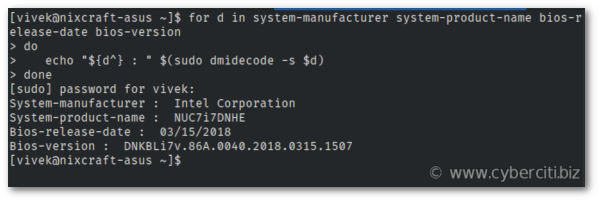
It is also possible to show Intel NUC bios version using following command:sudo dmidecode --type bios

Conclusion
BIOS update usually fix bugs and may support newer features or hardware. For example, update bios may help with overheating GPU issues or support a new CPU and more. Hence, it is recommended that you check BIOS version and update it. You can grab the latest version of Intel NUC BIOS by visiting this page.