If you’ve experimented with Shopify, made mistakes, or just want to start fresh, you might be asking: “How do I reset my Shopify store to factory settings?”
The short answer: there is no one-click factory reset button. But that doesn’t mean you’re stuck. There’s a manual way to clean out your store so it feels brand new — without opening a completely new account.
In this guide, you’ll get:
- A clear step-by-step breakdown of how to manually reset your Shopify store
- Which data can be permanently deleted, and which can’t
- Real examples and limitations to keep in mind
- When it’s better to just start from scratch
Let’s get started.
Can You Factory Reset a Shopify Store?
Shopify doesn’t offer a “factory reset” feature like a smartphone or computer. There’s no button that will clear all products, customers, themes, and settings at once.
This is intentional, due to how Shopify handles billing, order history, and user data.
That said, you can manually delete and reset most of your store’s content. From products to pages to theme changes — almost everything can be cleared or reverted.
If your store is new or not live yet, this is usually your best option.
If your store is already active, deleting data comes with consequences (like losing SEO rankings or app setups), so be careful.
This limitation is also meant to protect businesses that rely on Shopify’s records for accounting, tax reporting, or inventory control.
Deleting sensitive data could open up compliance issues, especially in regulated industries.
That’s why Shopify makes it difficult to permanently erase some parts of your store, like orders or billing records.
Still, for most store owners who just want a fresh start, a manual reset can achieve almost the same result. It’s not about erasing everything instantly. It’s about clearing the clutter and rebuilding with intention.
Step-by-Step Guide: How to Manually Reset Your Shopify Store
1. Delete All Products
To start fresh, your first move is to remove all products in your store.
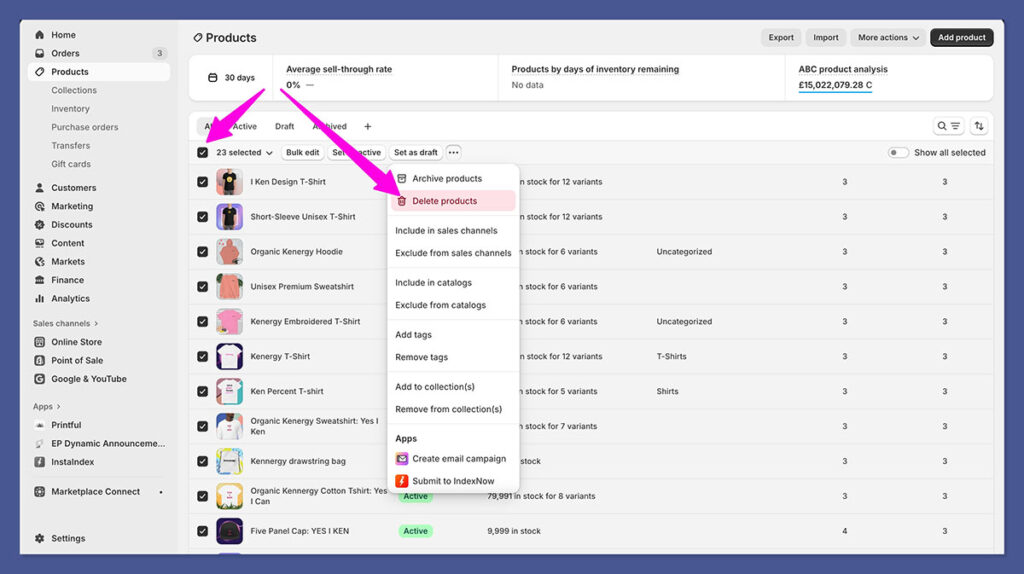
Steps to delete products:
- Go to your Shopify admin dashboard
- Click on “Products” in the left-hand menu
- Select all products using the checkbox
- Click “More Actions” > “Delete selected products”
- Confirm deletion
This will remove:
- All product details (titles, descriptions, prices)
- Variants and SKUs
- Product media (images, videos)
⚠️ Note: This doesn’t remove product collections or inventory history. You’ll need to handle that separately.
If you have a large catalog, it may be faster to delete products in bulk via a CSV export/import. You can export your product list, remove all rows in Excel, and reimport the empty file to overwrite your catalog.
Just be cautious — a mistake in your CSV can break things.
Also, note that some apps, like Oberlo or DSers, may re-add products automatically if still connected. Be sure to uninstall these apps first before deleting the catalog.
2. Remove Collections
Collections organize your products by category. If you’re wiping your store, clear these too.
Steps to delete collections:
- Go to “Products” → “Collections”
- Select any manual or automated collections
- Click “Delete collection”
Deleting collections also removes any linked automation rules or filters.
Automated collections can sometimes re-trigger if you later add products that match the same criteria. That’s why it’s good practice to delete both the collection and its rules, or change them to manual if you’re rebuilding from scratch.
Remember: if you’re using a custom theme, you may also need to check the homepage or category templates. Some themes display featured collections by default — if those are empty or deleted, your storefront might look broken until updated.
3. Delete Pages, Navigation Menus, and Blog Posts
Your store likely has informational pages like About, Contact, FAQ, etc. To fully reset, you’ll want to delete these as well.
Steps to delete pages:
- Go to “Online Store” → “Pages”
- Select each page and delete
Steps to delete blog posts:
- “Online Store” → “Blog posts” → select and delete
To reset your navigation:
- “Online Store” → “Navigation”
- Delete or edit your main menu and footer menu
Cleaning up these areas will remove leftover links and content that could confuse visitors.
Also, if you installed a demo theme, it may have created multiple demo pages and menus. These are safe to delete unless you want to keep them as templates.
Review your navigation to make sure all links go to valid pages — broken links harm user experience and SEO.
Blog posts and pages may also still appear in search engines, even after deletion. Consider using a Shopify SEO app to add proper 301 redirects or “noindex” tags until Google updates your site.
4. Change or Reset Your Theme
Your Shopify theme affects how your store looks and functions. If you made changes or installed custom code, it’s a good idea to either reset or change your theme.
Options:
| Option | Action | Best For |
|---|---|---|
| Reset existing theme | Click “Actions” > “Edit Code” > remove custom code | Minor edits |
| Upload fresh copy of same theme | Reinstall from Shopify Theme Store | Heavy edits |
| Change to a new theme | “Online Store” → “Themes” → Add Theme | Full refresh |
You can keep the current theme but delete any custom sections or snippets you added manually.
If you were using a paid theme and still want it, you can download a fresh copy by contacting the theme developer or accessing your original purchase email. Shopify does not allow you to re-download paid themes from your admin unless they were purchased through the Shopify Theme Store.
Also, remember to clear any saved sections in your theme that may auto-load old product collections, testimonials, or banners. These can show old branding or content unless manually replaced or removed.
5. Uninstall All Apps
Apps often leave behind code and may charge you monthly, even if you’re not using them.
Steps to remove apps:
- Go to “Apps” in your admin panel
- Click on each app
- Select “Delete” or “Uninstall”
- Optional: Contact support if any residual code remains
Some apps, like page builders or email tools, may have external dashboards — cancel those separately to avoid being charged.
It’s also worth going to “Settings” → “Billing” → “Apps” to ensure no third-party apps are still billing you outside Shopify. Some apps require manual cancellation via their website.
If you’ve heavily customized with apps (especially themes, sliders, or popups), it’s a good idea to inspect your theme code after uninstallation. Residual code can cause errors or slow down your store.
6. Reset Settings (Payments, Shipping, Checkout)
Shopify stores come with key operational settings. Resetting them ensures no payment gateways, shipping rates, or custom checkouts linger.
Settings to check and reset:
- Payments → remove Stripe, PayPal, or manual gateways
- Shipping & Delivery → remove custom rates, zones, and profiles
- Checkout → clear custom scripts, terms, or policy links
You can find all of these under “Settings” in your admin dashboard.
If you’re switching countries or currencies, these settings are especially important to revisit. Shopify’s payment options vary by region, so you’ll want to make sure your store reflects your new setup accurately.
Also, check that abandoned cart recovery emails, shipping time messages, or tax settings don’t contain old details from your previous configuration.
7. Delete Customer Data (Optional)
If you’ve been testing purchases or had real customer signups, those can be deleted too.
Steps:
- Go to “Customers” → select → click “Delete”
- Note: Shopify retains some data for legal reasons
- Orders cannot be deleted but can be archived
Important: You cannot delete orders manually, only archive them. This is a Shopify policy to comply with financial and legal regulations.
For test data, make sure you also disable test mode in your payment settings to avoid future confusion. You can clear customer tags or notes if you plan to reuse customer emails for a relaunch.
Be aware that some customer data may still be visible in third-party apps like email marketing tools. Clean up those tools separately if you’re serious about starting fresh.
8. Remove Uploaded Files and Media
Every image, document, or video you upload is stored under “Files.”
Steps to delete:
- “Settings” → “Files”
- Select and delete unused assets
Removing unused files can speed up your store and reduce clutter.
If you’re switching themes or branding, it helps to clean this folder out completely. Many users accidentally reuse old logos, promo images, or banner files without realizing it.
Also, Shopify does not compress images aggressively, so deleting large PNGs and replacing them with optimized versions can reduce your site’s load time significantly.
9. Reset Store Policies
If you used default policy templates (for returns, privacy, terms), reset or update these too.
Steps:
- “Settings” → “Policies”
- Edit or remove all fields
Leaving default policy templates can look unprofessional, so update or delete them during the reset.
For legal accuracy, consider rewriting these policies based on your new direction. Tools like Termly or Shopify’s own generators can help you create professional policies quickly.
Also, make sure policy links in your footer or checkout still work — broken links here can reduce trust and increase abandonment rates.
10. Change Store Name (Optional)
If you’re rebranding your business entirely, you might want to update the store name.
Steps:
- “Settings” → “Store Details”
- Change your store name
- Note: Your Shopify domain (e.g.,
storename.myshopify.com) cannot be changed
To fully rebrand, consider purchasing a new custom domain.
You can point a new domain to your existing store easily in Shopify settings. Just remember to update your email signatures, marketing materials, and social links to reflect your new brand identity.
Also, if you’re doing a relaunch, you may want to hide your storefront temporarily by password-protecting it under “Preferences” until you’re ready to go live.
What You CANNOT Reset or Delete
Despite all the cleanup you can do, some parts of your Shopify store are permanent:
| Item | Can Reset/Delete? | Notes |
|---|---|---|
| Order history | ❌ | Can only archive |
| Billing history | ❌ | Required for records |
Shopify domain (.myshopify.com) |
❌ | Cannot be changed |
| Admin email (on free trial) | ❌ | Tied to account |
If you need a completely fresh start with a new domain and billing records, your only option is to create a new Shopify account.
These limitations are in place to maintain compliance with business and tax laws in most countries. Shopify needs to retain order and billing information for audit trails and fraud prevention.
If you really need these deleted, contact Shopify support — but they’ll rarely allow full purging unless you’re in special circumstances (like GDPR requests or legal disputes).
Should You Delete Your Store and Start Over?
If your store is in very early stages (no orders, no real traffic), it might be faster to just create a new one.
When to create a new store:
- You’ve installed too many third-party apps or scripts
- You want a completely new brand, theme, and design
- You no longer need the data in the current store
- You’re within a free trial and don’t mind starting fresh
When to reset your current store:
- You’re already paying for Shopify
- You have a domain, email flows, or integrations set up
- You just want to clean up content or test products again
Starting fresh is easy: Go to https://www.shopify.com → Sign up with a new email → Choose a fresh store name.
Some merchants use their old store as a staging area while building the new one. That way, they can compare both setups before canceling the old subscription. Just be careful not to confuse them in analytics or ad campaigns.
What Happens If You Cancel Your Shopify Plan?
If you’re on a paid plan and cancel your store:
- Your store goes into pause mode
- Shopify saves all your data for 2 years
- You can reactivate at any time
- You will stop being billed unless you’re using third-party apps outside Shopify
Canceling is useful if you want to start fresh later, but don’t want to lose everything.
Also, Shopify often offers discounts or special plans for reactivating paused stores. You might be able to get back on a basic plan for as little as $1/month during promotional periods.
Just remember: apps may not pause with your plan. Always cancel app subscriptions separately if you’re trying to cut costs.
Final Thoughts
Resetting a Shopify store takes time, but it’s completely doable. Whether you’re fixing early mistakes, rebranding, or starting from scratch, the manual reset process gives you full control.
If you’re serious about rebuilding, make sure to:
- Backup anything important (like theme files or customer lists)
- Track what you delete so you don’t lose key settings
- Take time to rethink your theme, structure, and product plan

