Looking for a WordPress Media Library plugin to help you organize your images, videos, and other media content?
As your WordPress site or knowledgebase’s media catalog grows, it can become difficult to keep everything organized so that you can quickly find the files you’re looking for when you’re creating content or writing knowledgebase articles.
Thankfully, there are some great free or affordable WordPress Media Library plugins that can help make your life a lot easier by giving you access to folders or other organization tools – just like you can use to organize files on your computer.
In this post, we’ve collected five of your best options, most of which have free versions. We’ll get right to those plugins ASAP. But first, we need to quickly define an important principle for how these plugins work when organizing your Media Library.
Virtual WordPress Media Folders vs Real Media Folders – Key Distinction
When it comes to WordPress Media Library folder plugins, there are two types of folders:
- Real folders
- Virtual folders
What Are Real WordPress Media Folders?
Real media folders are connected to the actual folder structure on your WordPress site’s server. If you move a file to a different real media folder, you will actually change the file’s location on your server (and the URL will change, as well).
This is useful in certain situations, but there’s one big issue:
If you change a file’s folder, you will change its URL and break all the existing instances of that image.
What Are Virtual WordPress Media Folders?
Virtual media folders are WordPress media folders that have no connection to the actual folder structure on your WordPress server. Instead, they just provide a visual folder system to manage files inside your WordPress dashboard without changing the underlying folder structure on your server itself.
Technically, virtual WordPress media folders are really just assigning categories and subcategories to individual images – much like you’d assign a blog post to one or more categories. The plugin then lets you browse those categories and subcategories in a user-friendly, visual folder view – that’s why they’re “virtual”.
The advantage of this virtual approach is that you can move files around as much as you want without having to worry about changing their URLs. You can also easily include the same image in multiple folders without needing to duplicate the file on your server like you would with real folders (which eats up storage space).
Should You Use Virtual or Real WordPress Media Folders?
Most WordPress users only need virtual media folders.
For example, if you have a lot of images in your knowledgebase and you just want a way to organize those images so that you can quickly find the right image when you’re working in your WordPress dashboard, you just need virtual media folders.
You should only use real WordPress media folders if you have an actual need to sync the server folder structure with your WordPress media files.
With that introduction out of the way, let’s get to the plugins…
Five Best WordPress Media Library Folder and Organization Plugins
1. FileBird
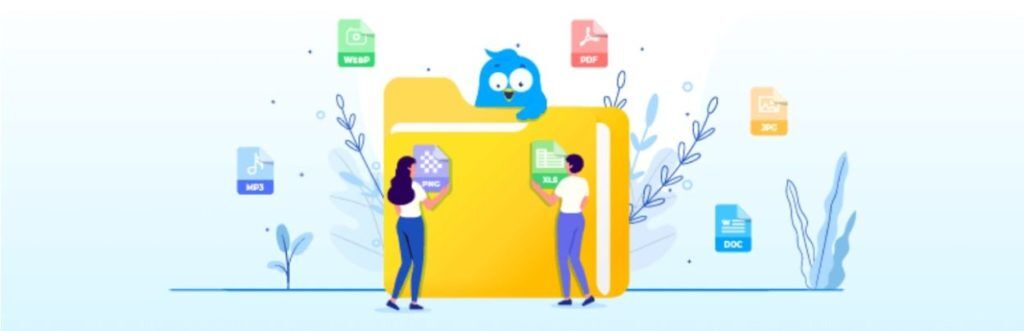
FileBird is a popular option for creating virtual media folders with a nice modern interface. It doesn’t have a lengthy feature list. Instead, it’s just a nice lightweight option to organize your Media Library with virtual folders.
Key Features
- Creates virtual media folders in unlimited levels.
- Modern drag-and-drop interface with right-click support.
- Bulk select files to drag-and-drop.
- Search/filter files.
Interface
FileBird has a very modern, speedy interface. You can drag individual files or enable bulk select to drag multiple files:
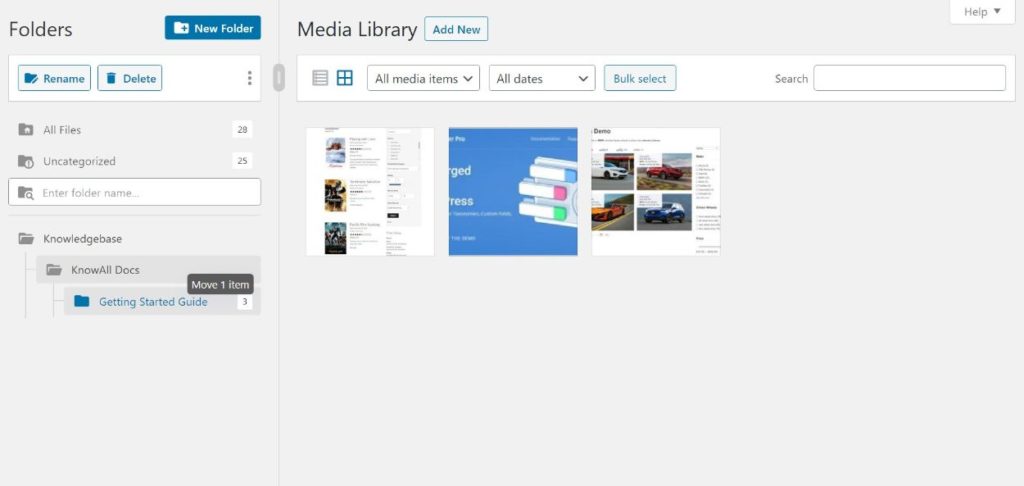
You can also access folders while inserting media in the WordPress editor (like when you’re writing a knowledgebase or wiki article) .
Pricing
FileBird has an almost full-featured free version at WordPress.org. The key limit, however, is that the free version only lets you create up to ten folders (and the Pro version also adds some advanced sorting options and other features).
Thankfully, the premium version is quite affordable at just $25 with lifetime updates.
2. Media Library Folders / Media Library Folders Pro
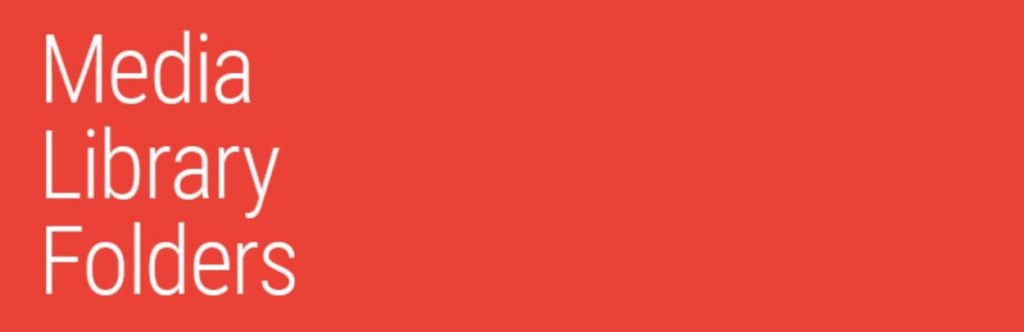
Media Library Folders is a popular option for working with real media folders. Again, that means the plugin lets you browse and control the actual folder structu
re of media files on your WordPress site’s server.
You’ll also get advanced options, such as the ability to upload/manage files and folders via FTP and then sync those changes with the plugin’s interface inside your WordPress dashboard.
If you do need real WordPress folders, this is definitely one of your best options.
Key Features
- Create real media folders.
- Organize files using drag-and-drop.
- Option to move or copy files (copying lets you add a file to a new folder without breaking existing embeds).
- Sync folders with your server after uploading files via FTP.
- Dynamically create galleries from all images in a folder.
- Offload media files to Amazon S3 or DigitalOcean Spaces while preserving folder structure (requires premium)
Interface
Media Library Folders uses a drag-and-drop folder interface just like you do on your computer. You can see the real media folders in the screenshot below – notice how Media Library Folders is picking up the default WordPress file structure (uploads/[year]/[month])

To move files, you can drag individual files or bulk select and you can also toggle between moving files or just copying them.
You can access this same interface while inserting media in the editor. but you need the premium version to do so.
Pricing
Media Library Folders has a free version at WordPress.org. The free version lets you organize files in your actual media library, but it does not let you view those folders when you’re inserting images from the WordPress editor.
To be able to do that and get access to other premium features like offload to S3/Spaces, you can upgrade to premium starting at $49 for one site.
3. WP Media Folder

WP Media Folder is a premium Media Library plugin from JoomUnited. It’s one of the more feature-rich options, which is why it deserves a spot on this list even though there’s no free version.
One of the advanced features is the ability to have it sync with Google Drive, Dropbox, Amazon S3, and more. You can preserve the same folder structure and even import files. For example, you could upload a file to Google Drive and then access that file inside your WordPress dashboard, all while preserving the same folder structure as Google Drive.
It also offers a unique blend of virtual and real media folders. While it creates virtual media folders by default, it does provide an option to import and sync folders from your server that you’ve uploaded via FTP and preserve that folder structure. You can also migrate your virtual folders to real folders on your server.
Key Features
- Creates virtual media folders by default.
- Modern, drag-and-drop interface.
- Option to turn virtual folders into real media folders on your server.
- Import files/folders from your server that you’ve uploaded via FTP.
- Sync with Google Drive, Dropbox, OneDrive, Google Photos, and Amazon S3.
- Lots of sort and filter options.
- Create galleries from folder items.
- Add remotely-hosted videos as Media Library items. This is great for your knowledgebase if you have tutorial videos hosted on YouTube/Vimeo because you can easily organize those videos along with your images and quickly retrieve them when needed.
Interface
WP Media Folder has a really user-friendly, modern interface. You can drag individual files or bulk select files and you’ll also be able to color-code folders for improved organization:

You can access this same interface while inserting media in the WordPress editor.
Pricing
The core WP Media Folder plugin costs $29. However, to access the cloud integrations, you’ll need to pay $59 for the full add-on bundle.
4. Folders

Folders is another popular free option that helps you use virtual folders for organization. It’s almost identical to the FileBird plugin above, but with one big advantage in that the free version now lets you create unlimited folders (while FileBirdR
17;s free version limits you to 10 folders). However, you need the Pro version to create subfolders.
Key Features
- Create virtual media folders.
- Modern drag-and-drop interface.
- Bulk select multiple files to drag-and-drop.
- Filter and search files as needed.
- Organize posts, pages, custom post types (e.g. knowledgebase articles), and reusable blocks into folders (in addition to Media Library items).
Interface
Folders has a modern interface that looks a lot like FileBird, though it doesn’t have right-click support:

You can also access folders while working in the WordPress editor.
Pricing
The free version of Folders should work for most sites unless you need to create subfolders, which requires the Pro version. The Pro version also adds advanced features such as duplicating folders, locking folders, sticky’ing or starring important folders, and more.
The premium version costs just $25.
5. Enhanced Media Library

Enhanced Media Library is a popular option that lets you organize your WordPress Media LIbrary items using categories and tags. Again, this is essentially the same approach as virtual folder plugins, it just doesn’t go the extra step of presenting everything in a visual folder view.
Instead, you need to manually assign tags to images and then you can filter them using drop-downs.
One advantage of Enhanced Media Library is that you can add your own custom taxonomies (custom categories or tags) and use multiple different types of categories to organize files. This gives you a little more flexibility than the folder approach.
Key Features
- Organize media items using unlimited categories, tags, or custom taxonomies.
- Use drop-down filters to filter media items by category, tag, and author.
- Re-order images using drag-and-drop.
- Auto-categorize items based on what post type you uploaded them to. For example, automatically categorize images that you add to knowledgebase articles.
Interface
Again, Enhanced Media Library doesn’t display a folder interface. Instead, you can assign categories and tags to images like this:

You can either assign categories one-by-one or bulk select multiple images.
Then, you can use those categories and tags to filter media items using drop-downs:

Pricing
Enhanced Media Library has a free version that will work for most sites. There’s also a Pro version that adds more advanced bulk editing, auto-categorization, and search/filter options for $25.
Which Is the Best WordPress Media Library Plugin for Organization?
Now for the important question – which of these plugins should you use to organize your WordPress Media Library?
Well, that depends on your needs…
If you just want a simple plugin for virtual media folders, the FileBird or Folders plugins are great. Here’s the main difference with the free versions:
- FileBird’s free version lets you create both parent folders and subfolders, but you can only have 10 folders unless you pay.
- Folders lets you create unlimited folders, but you can’t create subfolders unless you pay.
On the other hand, if you don’t actually need the visual folder interface, Enhanced Media Library is a great option for organizing your media files using one or more categories or tags and then filtering them with drop-downs.
For more advanced options:
- Media Library Folders is great for real media folders, though you’ll almost certainly want the premium version so that you can use your folders in the WordPress editor.
- WP Media Folder is the most feature-rich option on this list, with support for both virtual and real folders, lots of cloud integrations, and more.
Still have any questions about the best WordPress Media Library organiza
tion plugin? Ask in the comments!
The post 5 Best WordPress Media Library Plugins to Organize Your Files appeared first on HeroThemes.