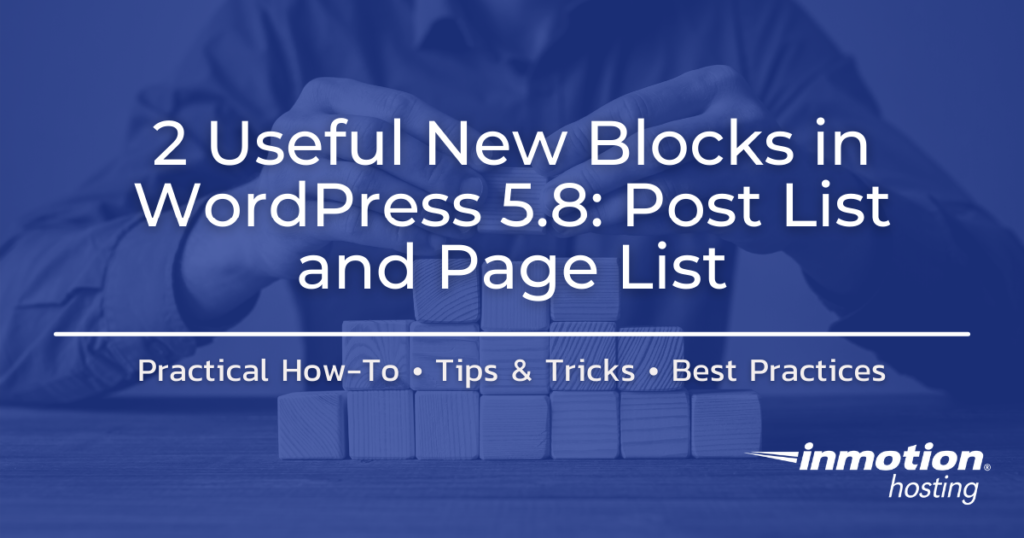
WordPress 5.8 has added many new features, but 2 new blocks stand out for their usefulness: page list block and post list block. Both would seem to be simply the same type of block listing either pages or posts, but they are actually quite different. The page list block is simple in contrast to the posts list block which is actually also called a query loop block.
This article will show how each block works as well as the available options.
- Page List Block
- Post LIst Block
- Using the New Blocks
Launch your web presence quickly and easily with Shared Hosting. Our user-friendly hosting is perfect for everyone, providing the fastest shared hosting experience possible, all powered by cPanel.
![]() Free Domain
Free Domain ![]() Free SSL Certificates
Free SSL Certificates ![]() Unlimited Bandwidth
Unlimited Bandwidth ![]() 400+ One-Click Applications
400+ One-Click Applications
View Shared Hosting Plans
Page List Block

In order to use the page list block, you will need to have some pages published – or at least planned. If you don’t have any pages to list, then you will see nothing in this block. You can easily bring the block up by searching for “page list” when adding a new block.
The page list block displays all published pages and there are no options to change the block functionality or appearance. It is simply a bulleted list of the published pages.
Post List Block

The post list block is much different from the page list block and is actually a form of the query loop block. The query loop block can be used to display posts or pages and include specific criteria for sorting and filtering.
The toolbar for the query loop block features the following:
Alignment

There are two options for alignment – Wide width and Full width. In order to really see how these alignment options appear, you will need to test them. The WordPress theme that you are using can affect how these options will affect your content.
Items Per Page

You can determine the number of items that appear per page using the Items per Page setting.
You can also set an Offset value for what items are displayed. For example, if you set 1, then it will skip every other article. Zero will display all items.
The Max page value is used to indicate the maximum number of pages that you want to be displayed. Zero shows all pages.
View Options

There are two ways to display the post or page items. You can select a list view or a grid view.
Block Settings for the Post List Block
There are also many settings for the post list block (query loop). They are mainly divided into Color, Settings, and Filters.

Color
Like many of the blocks in the editor, you have the ability to change the color of the text, background, and links.
Settings
This section starts with a toggle labeled Inherit query from template. By default, this option is not enabled. If you enable it then the other settings in this block (listed below) are not available.
Post Type
You can select if you are showing Posts or Pages here. The default options will only show these two options, but plugins can change the types of content you can display here.
Order by
This setting allows you to sort alphabetically or by the age of the content.
Sticky posts
The options that you can select in this drop-down menu are: Include, Exclude, or Only. This allows you to determine how you want to include (or exclude) the sticky posts in the list.
Filters – filter the content you wish to display using settings
Categories
You can set the categories of pages/posts that you wish to display in the list. You can have multiple categories listed as long as they’re separated by commas.
Author
You can select a specific author to filter by, or you can include all authors.
Keyword
You can also select a specific keyword to filter the listed pages or posts with this option.
Using the New Blocks from WordPress 5.8
Both of these blocks are fairly self-explanatory to use in your content. Though the page list block is definitely more straightforward. You can easily use the post list block (query loop) to filter out specific posts or pages that you want to link follow-up or reference material. This makes it easier for your viewers to get to previously published content that can be valuable to them.
The page list block and post list block allow you to provide links that guide your viewer to other content areas in your site. Post list blocks can be used to be more specific for the content that is displayed. Though it is called “post list block”, it is actually a form of the query loop block that can also be used for displaying page content.
We hope that you enjoyed learning about 2 new useful blocks for WordPress. If you want to find more tips, tricks, and other useful information on WordPress, please see our WordPress Education Channel.