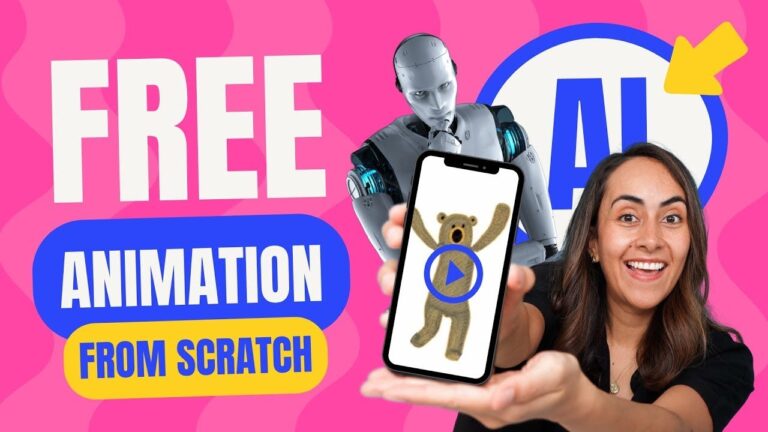Do you find yourself drowning in a sea of Canva designs? In this episode of our “BEST Canva Tips & Tricks” series, we at @teamrondi share 10 essential organization tips that’ll save you hours. Learn how to master folders, find files faster, and use hidden Canva features for easy access. Say goodbye to chaos—your Canva workspace will thank you (and you will thank yourself)!
🔗 *New to AI?* Join our AI Channel!👉 https://www.youtube.com/@AIwithRonDi?sub_confirmation=1
🎓 *OUR BEST-SELLING COURSES*
DALL-E Master Course: https://bit.ly/DALL-EMasterCourse
Canva Master Course: http://bit.ly/CanvaMasterCourse
More courses here: https://teamrondi.com/courses/
🧑🏫 *BOOK A 1:1 COACHING SESSION WITH RONNY:*
https://skl.sh/42ZHQ8H
🚀 *CANVA*
30-DAY CANVA Pro FREE trial: http://dianamunoz.co/freecanvapro
Get trendy CANVA TEMPLATES (Free & Pro): http://dianamunoz.co/CanvaProfile
🌍 *SOCIALS*
https://www.instagram.com/teamrondi/
https://www.linkedin.com/in/ronnyhermosa/
https://www.linkedin.com/in/dianamunozcanon/
https://www.youtube.com/dianamunoztv
📧 *BUSINESS REQUESTS ONLY:* hello@teamrondi.com
🕒 *VIDEO CHAPTERS *
00:00 Intro: Organize Your Canva Workspace Now!
00:10 Tip #1: Master Canva Folders
01:39 Tip #2: Quickly Move Designs to Folders
03:00 Tip #3: Select Multiple Designs Easily
03:43 Tip #4: Fast Access to Your Favorite Designs
06:11 Tip #5: Grid vs. List View Explained
07:42 Tip #6: Sort Designs Like a Pro
09:16 Tip #7: Instantly Find Your Canva Files
10:18 Tip #8: Naming & Tagging Secrets
12:03 Tip #9: Quick Delete Unwanted Designs
13:26 Tip #10: Restore Deleted Canva Files
Thanks for watching!
You guys are awesome 🙂
Legal Disclaimer – This video contains affiliate links. If you purchase through these links, we may earn a small commission (at no extra cost to you).
This video is not sponsored.
![8 cool new features! | ux/ui, new transitions, canva mobile… | what’s hot in canvað¥[ep. 41]](https://wiredgorilla.com/wp-content/uploads/2025/04/xj6gzywgci8maxresdefault-768x432.jpg)