So, you have just installed a fresh copy of Linux Mint 20 or Linux Mint 21 and are ready to make the most of your new system. How do you move forward?
In this guide, we will highlight some of the useful tools to consider installing that will enhance your user experience in Linux Mint.
Note that this is not a comprehensive list of the tools you need to install, but a collection of some of the most popular tools that will considerably enhance your experience.
1. VLC Media Player
The VLC media player is a powerful and hugely popular media player that is used by millions around the globe to watch videos, listen to music, and stream online radio.
It’s completely free and open-source and provides support for a wide range of media formats including AVI, MP4, FLV, WAV, TS, MP3, FLAC, DV-Audio, and AAC to mention a few.
With VLC, you can play everything: local files. CDs and DVDs, webcam footage, and online streams. Additionally, you can easily customize VLC with a wide variety of skins as well as install plugins for added functionality.
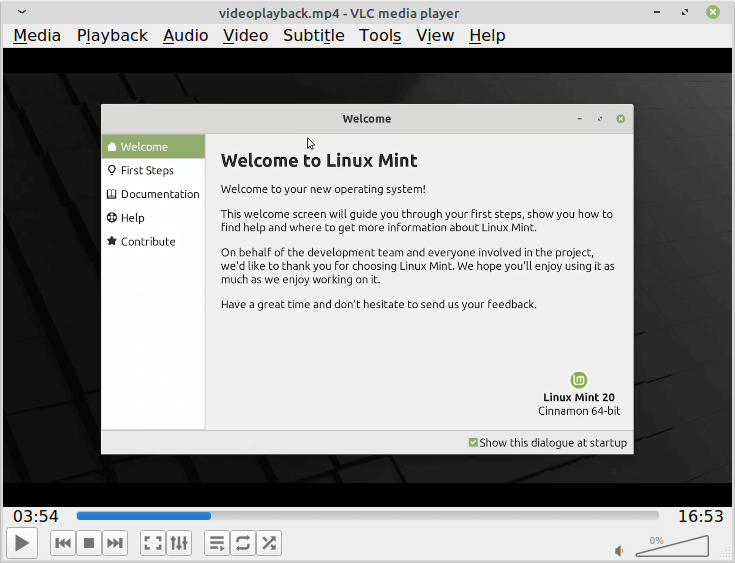
VLC offers a neat and intuitive UI which is exactly what a media player should do to avoid spending so much time finding your way around.
Install VLC in Linux Mint
To install VLC, use the following apt package manager as shown.
sudo apt update sudo apt install vlc
2. Skype
If staying in touch with your family and friends via chats and video calls is a priority, then Skype is an essential application that you should consider installing.
Skype is a proprietary video conferencing and video telephony tool that allows you to make high-quality audio and HD video calls. Additionally, you can have smart chats that provide emojis and reactions to chats.
Additionally, you can record Skype calls to preserve sentimental and fun moments with family and loved ones.
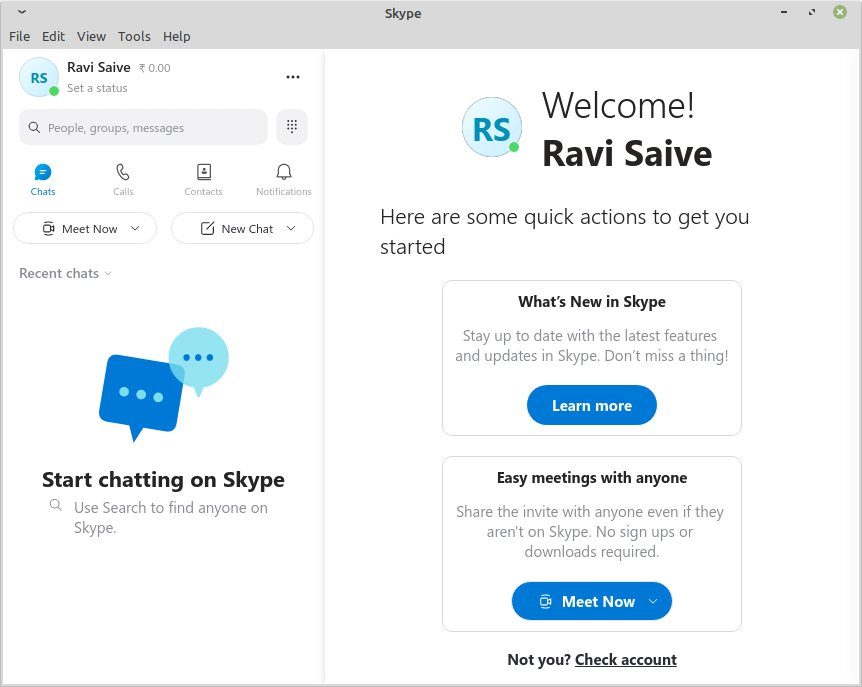
You can share your holiday photos, and videos, and even share anything on your screen thanks to integrated screen sharing.
Install Skype in Linux Mint
To install Skype, use the following wget and dpkg commands as shown.
$ wget https://go.skype.com/skypeforlinux-64.deb $ sudo dpkg -i skypeforlinux-64.deb
3. Teamviewer
TeamViewer is a fast, intuitive, and easy-to-use remote access and control software application that is primarily used to provide remote support to users on an adhoc basis.
With Teamviewer, you can securely take over control of a remote user’s desktop over the internet and provide much-needed support regardless of their location and time.
The traffic initiated by Teamviewer is encrypted using RSA public/private key authentication and AES (256) encryption standard. The encryption is safe and you can rest assured that your connection is private and not being eavesdropped on.
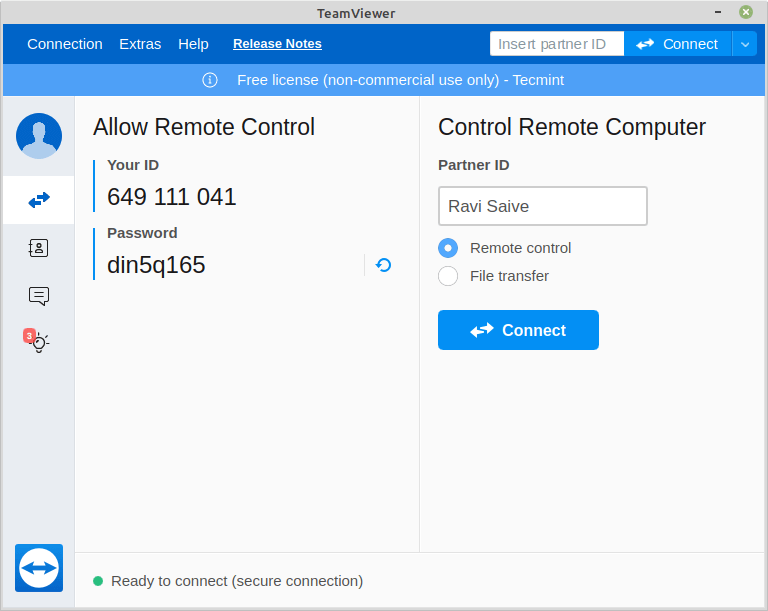
If you are in technical support and offer remote technical support to your team members or staff, then Teamviewer is an application that will come in handy.
Install Teamviewer in Linux Mint
wget https://download.teamviewer.com/download/linux/teamviewer_amd64.deb sudo dpkg -i teamviewer_amd64.deb
4. GIMP
GIMP, short for GNU Image Manipulation is an incredibly powerful image manipulation or editing tool that brings out the best in your images. If you are a photographer, illustrator, or graphic designer, then this is the ideal tool for you.
GIMP provides a rich set of tools that are key in high-quality image manipulation. You can retouch photos, manipulate hues and saturation, create image composites, render images, and so on. In addition, you get a high-fidelity color quality that can be reproduced across print and digital media.
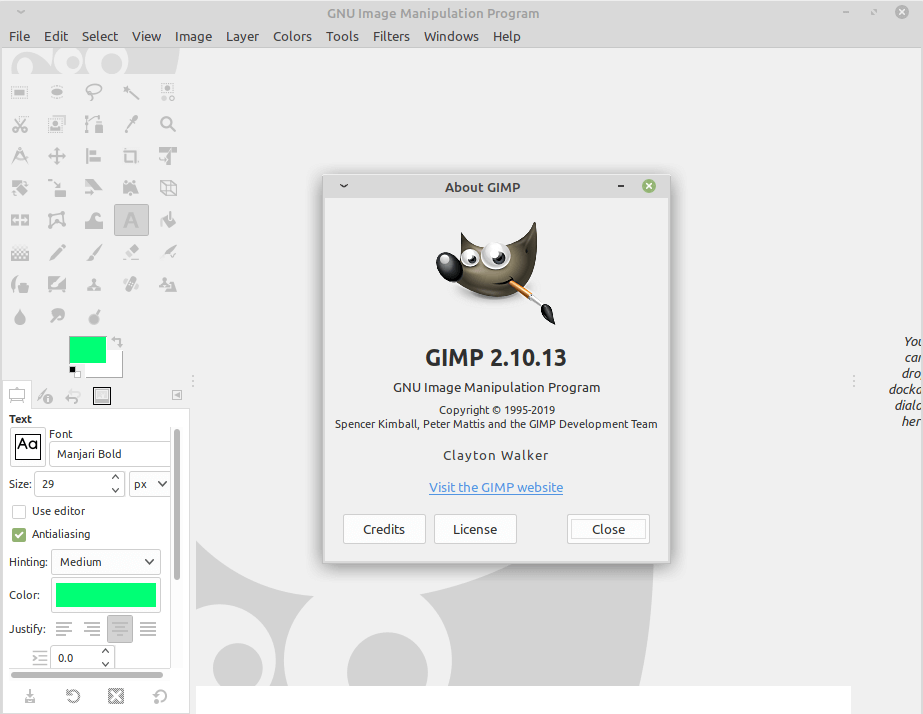
GIMP is free and open-source. It is highly extensible and can be augmented with plugins and extensions to give it added functionality in image manipulation.
Install GIMP in Linux Mint
sudo apt update sudo apt install gimp
5. Steam
Developed by Valve Corporation, Steam is a hugely popular online video gaming service that allows users to buy, and play games in a convenient way instead of purchasing physical copies.
You can browse the newest and top-selling games from various genres such as action, adventure, Indie, sports, strategy, racing games, and simulation games to mention a few.
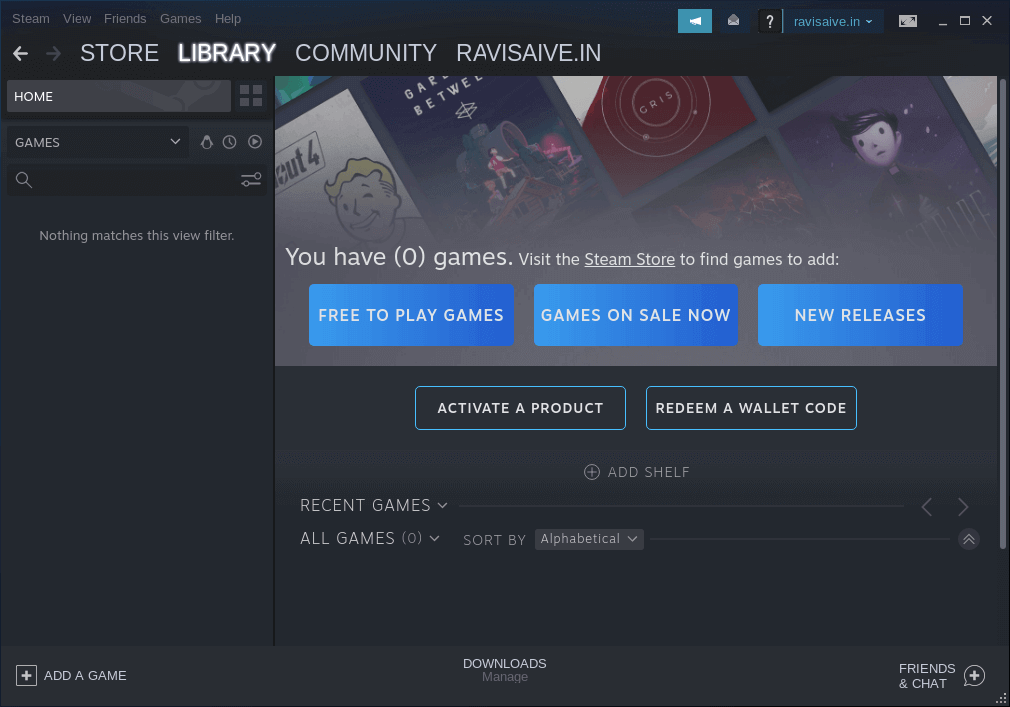
With Steam, you can also play live games and get updates on upcoming and exciting games that might pique your interest. Most of the games are proprietary, however, you can also find a few free games that you can try out and still have some fun.
Install Steam in Linux Mint
sudo apt update sudo apt install steam
6. Spotify
Music is food for the soul, so goes the saying. It can lift up your spirits when you are having a rough day or help you relax after a long and busy day or week. Spotify is the world’s leading digital music streaming service that lets you listen to your favorite music and podcasts online.
It is a repository of millions of songs and podcasts from top artists and creators from around the globe. With the Spotify App, you can browse and play all of your favorite songs and daily mix playlists.
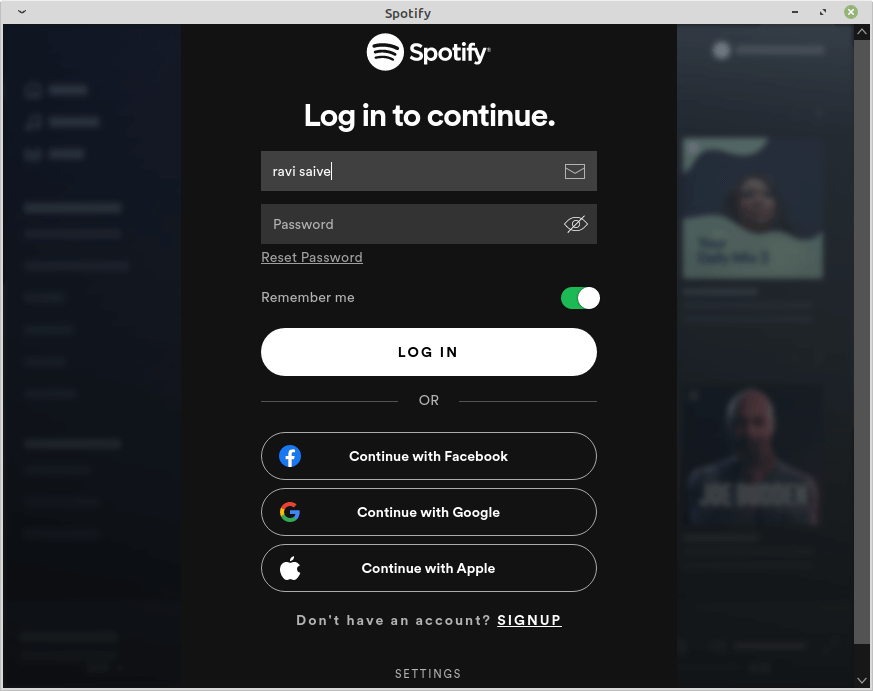
Spotify is a premium service with a monthly subscription that goes for between $9.99 to $15.99. Thankfully, there is a free plan that allows you to play music for free in shuffle mode and skip up to 6 tracks every hour.
Install Spotify in Linux Mint
curl -sS https://download.spotify.com/debian/pubkey_5E3C45D7B312C643.gpg | sudo apt-key add - echo "deb http://repository.spotify.com stable non-free" | sudo tee /etc/apt/sources.list.d/spotify.list sudo apt-get update && sudo apt-get install spotify-client
7. Visual Studio Code
Developed and maintained by Microsoft, Visual Studio Code is a free and open-source code editor that is designed for Windows, Linux, and Mac. It’s a lightweight, yet powerful IDE that aims at providing developers with an extensible and feature-rich platform for developing and testing code.
VS Code provides a simple and user-friendly UI that is easily customizable. In addition, it provides impressive integration with third-party plugins which augment functionality. Worth mentioning is the GitHub extension that allows you to browse, edit, and commit your code to a GitHub repository.
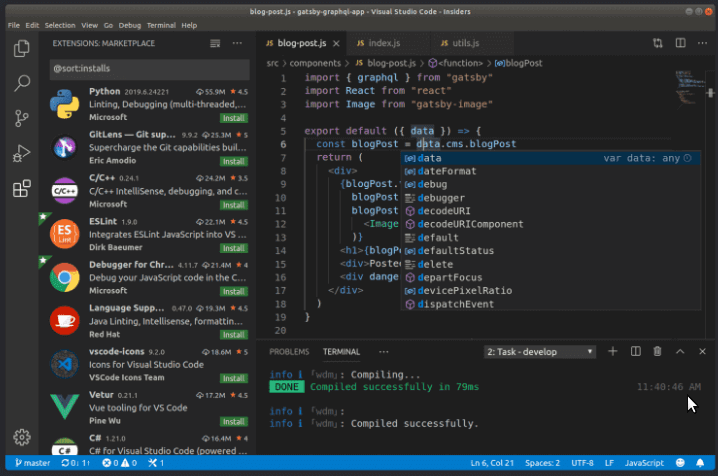
VS Code provides impressive language support and you can code in HTML5, CSS3, Python, Java, C, C#, C++, Dart, Lua, Javascript, and TypeScript to mention a few. If you are an app, web developer, or DevOps engineer, then VS Code is your code editor of choice on your Mint installation.
Install Visual Studio Code in Linux Mint
wget -qO- https://packages.microsoft.com/keys/microsoft.asc | gpg --dearmor > packages.microsoft.gpg sudo install -o root -g root -m 644 packages.microsoft.gpg /etc/apt/trusted.gpg.d/ sudo sh -c 'echo "deb [arch=amd64 signed-by=/etc/apt/trusted.gpg.d/packages.microsoft.gpg] https://packages.microsoft.com/repos/vscode stable main" > /etc/apt/sources.list.d/vscode.list' sudo apt update sudo apt install code
8. Foxit PDF Reader
Foxit Reader is a free and feature-packed PDF reader that is comparable to Adobe Acrobat Reader. It’s lightweight and allows you to view and make a few changes to your PDF documents. You can create PDF files from Word documents, create interactive forms, enhance documents with markers and sign them.
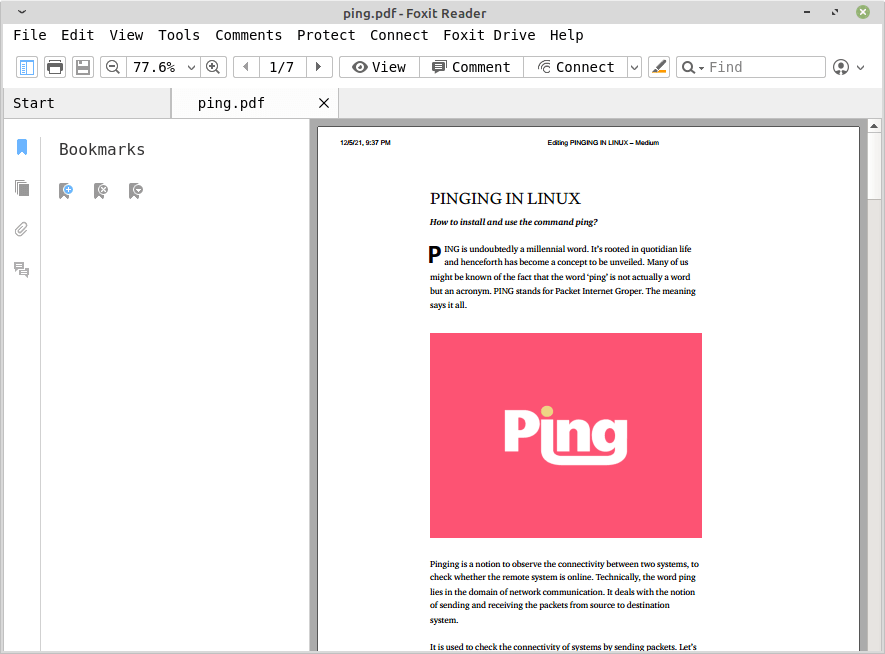
9. Geary Email Client
Geary is a free and open-source email client by the GNOME project. It’s a great alternative to ThunderBird and Evolution and integrates seamlessly with system settings to help you manage your emails.
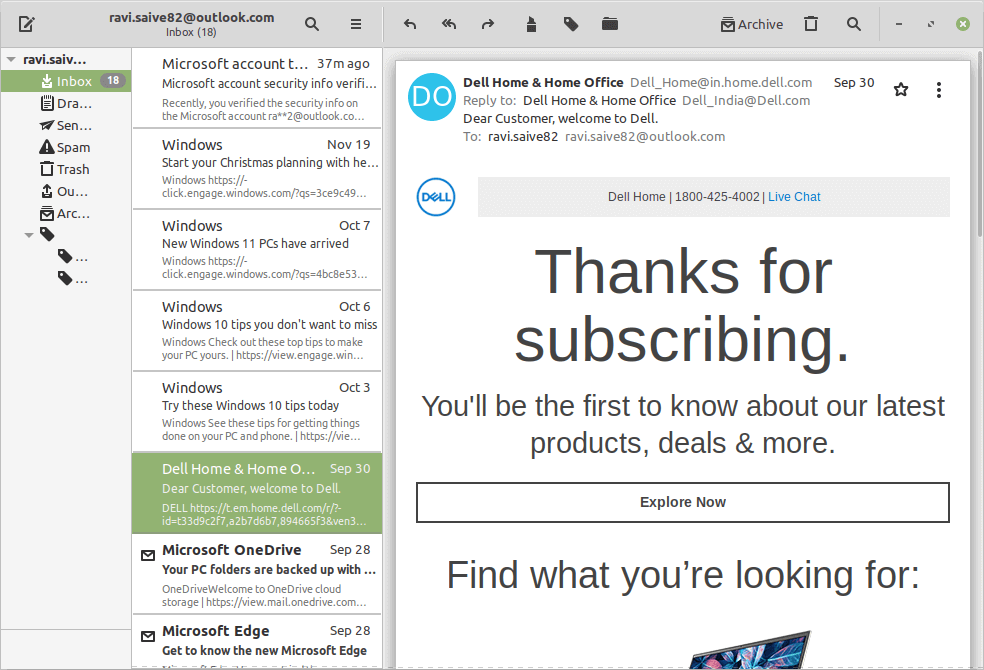
It provides an easy-to-use UI and comes with a fully-featured HTML email composer. Geary comes configured with SMTP and IMAP settings for Outlook, Gmail, and Yahoo. This takes away the tedious task of having to provide the IMAP and SMTP settings for the mail providers.
Install Geary in Linux Mint
sudo apt update sudo apt install geary
10. Snap
One of the things that put a damper on Mint was the lack of support for snap packages. As you all know, snap is a universal package manager that allows you to install packages as snaps. Snaps are containerized standalone, and dependency-free packages that bundle with the application’s source code, libraries, and dependencies.
Snap allows you to simplify the installation and management of software applications. With Snap enabled on your system, you can seamlessly install software packages in the form of snaps from platforms such as Snapcraft. Snaps auto-update and are considered safe to run. The only drawback is that they gobble up substantial disk space.
Conclusion
And there you have it. We have put together a collection of 10 of the most popular and widely used tools to help you get started and enhance your user experience with Linux Mint.
