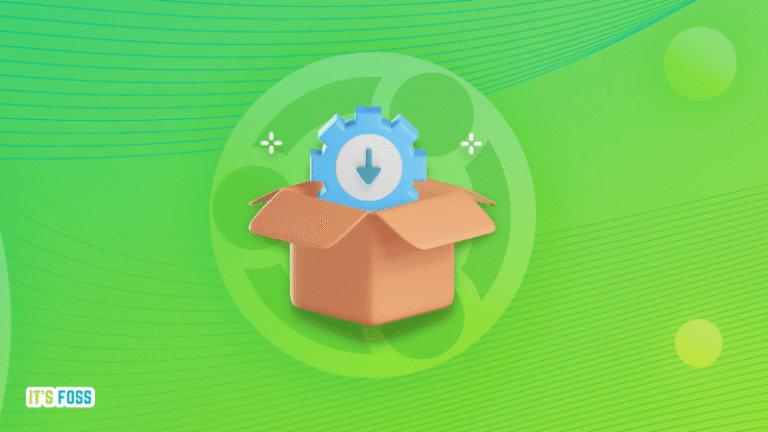Veeam Backup and Replication V10 was recently released and I was keen to get this deployed in the lab and check out some of the new features this awesome product has to offer.
As a Cloud Service Provider, we heavily rely on Veeam to backup petabytes of data and we already have plans to role version 10 into production in the next 1-2 weeks.

In today’s demo, we take a look at what features have been introduced when backing up a VMware vSphere environment. In addition, we also setup the brand new NAS File Share backups.
To test the NAS File Share backups I have deployed a NetApp Ontap 9.7P1 Simulator, configured for CIFS and serving out 1 file share with Veeam and NetApp documentation PDF’s.
Veeam Lab Setup
For this lab, I have set up the following (this is explained in more detail within the video below):
- Windows 2016 Server running Veeam Backup And Replication V10
- Veeam Scale-Out Backup Repository (Containing 2 extent luns)
- VMware vSphere 6.7 with 2 Windows VM’s
- NetApp Ontap 9.7P1 Simulator as my SMB File Share
- Minio S3 Object Storage running on CentOS
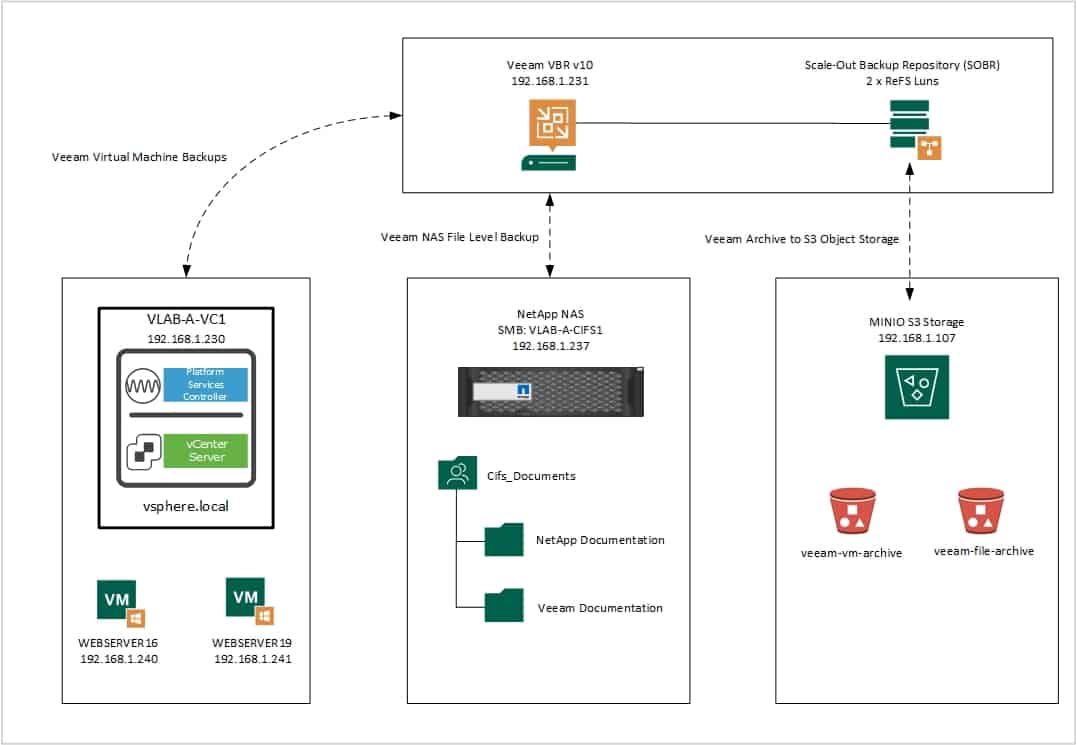
Veeam Lab Objective
The objective of this lab is to perform a VM backup of the 2 virtual machines within my vSphere 6.7 environment and to take a look at some of the new features introduced with Veeam Version 10.
This includes creating a new Scale-Out backup repository and configuring it to copy backups to object storage (Capacity Tier).
During the VM Backup job creation, I display a screenshot on the left of Veeam v9.5 and a screenshot on the right of Veeam v10 so you can see the differences between the 2 versions.
The next objective is to test the new NAS file-level backup feature in Veeam Version 10. I add the CIFS share to the Veeam console and then create a file share backup job with encryption. Besides a standard backup to the Scale-Out Backup Repository, I also enable Archiving of files to object storage.
Veeam Backup and Replication V10 – VM and NAS File-Share Backups
The post Veeam Backup and Replication V10 – VM And NAS File Backups appeared first on SYSADMINTUTORIALS IT TECHNOLOGY BLOG.