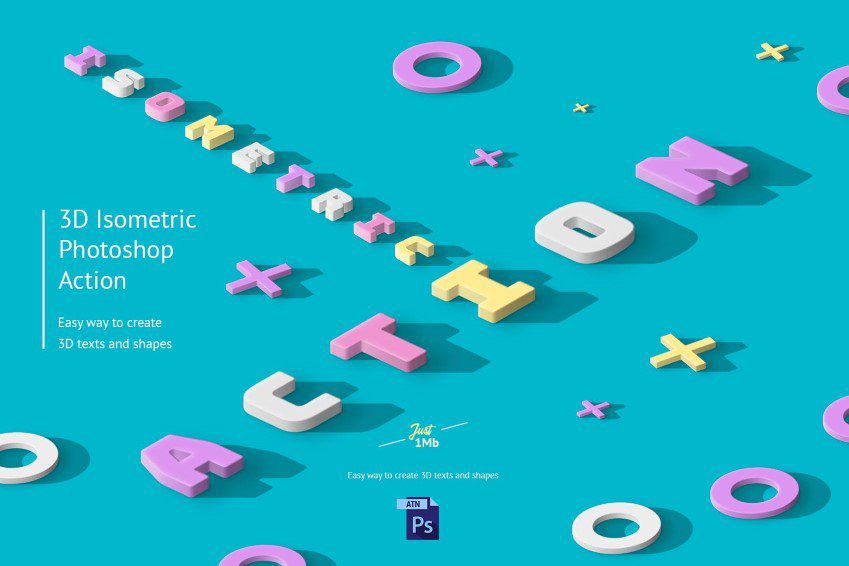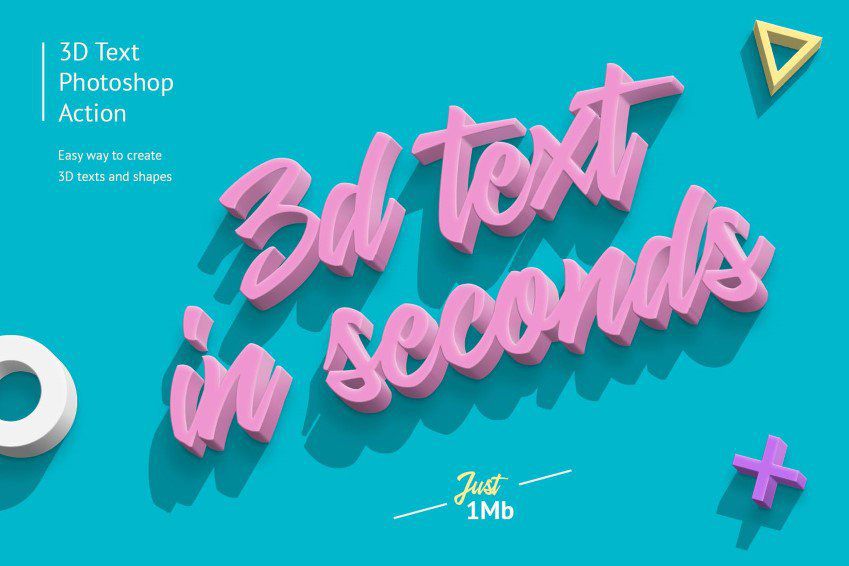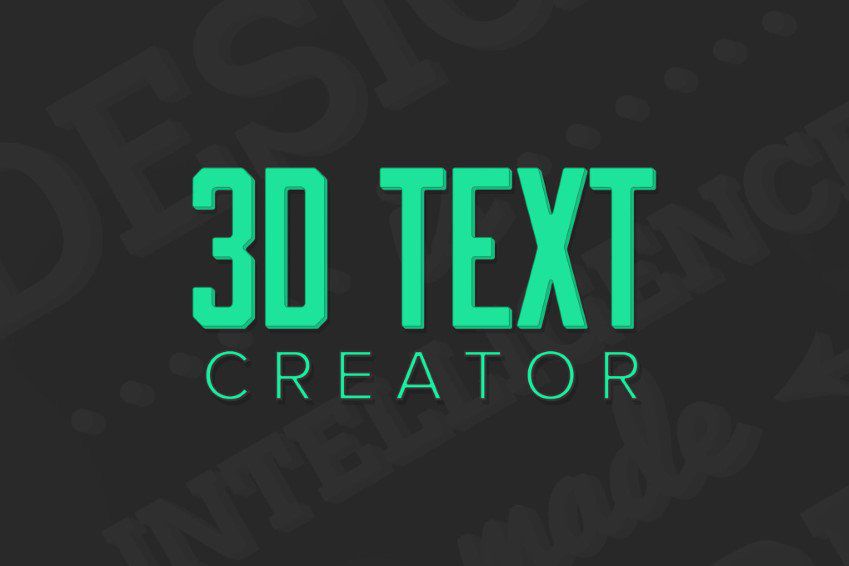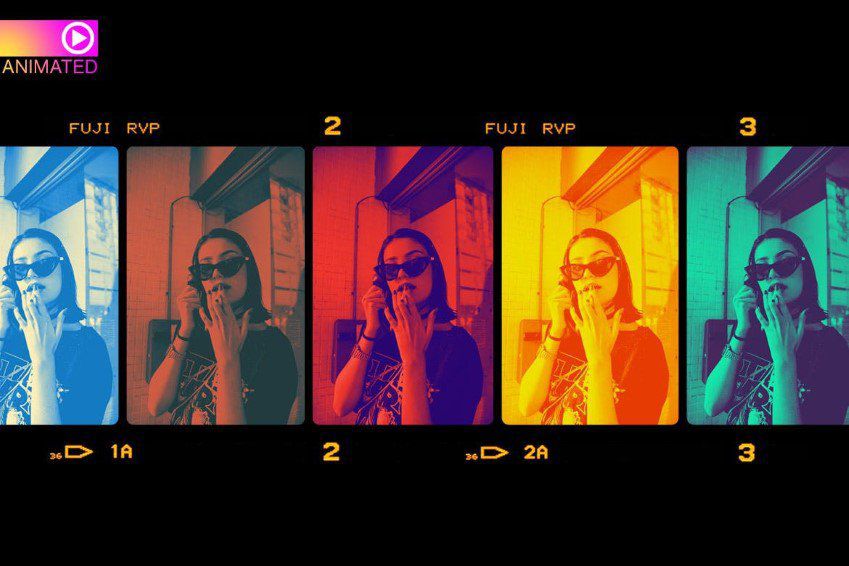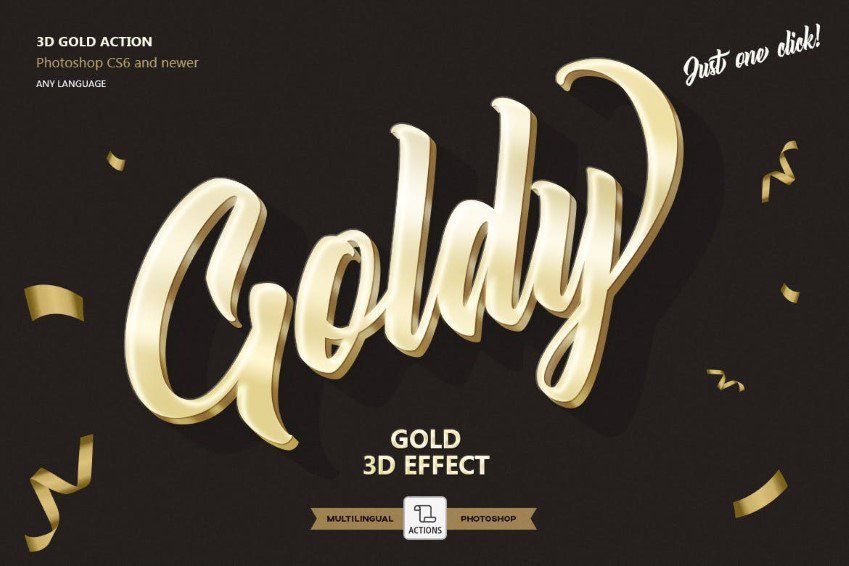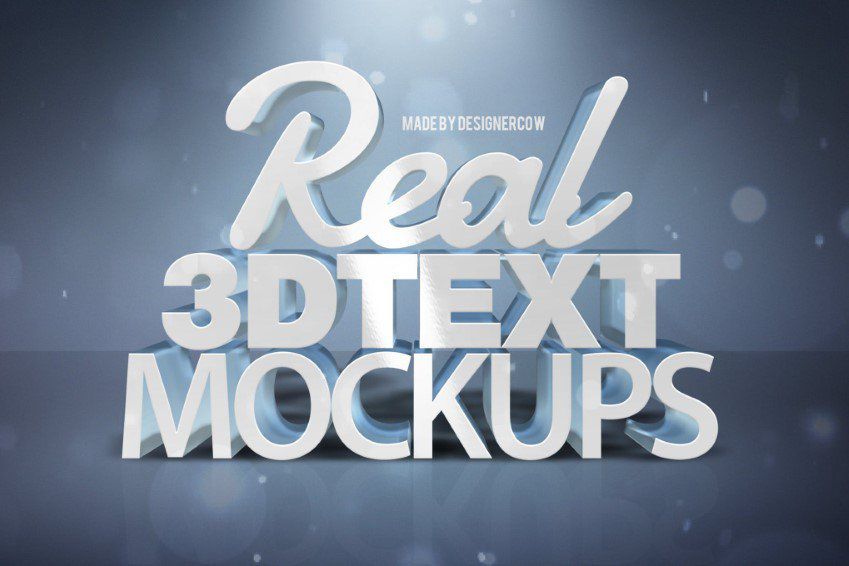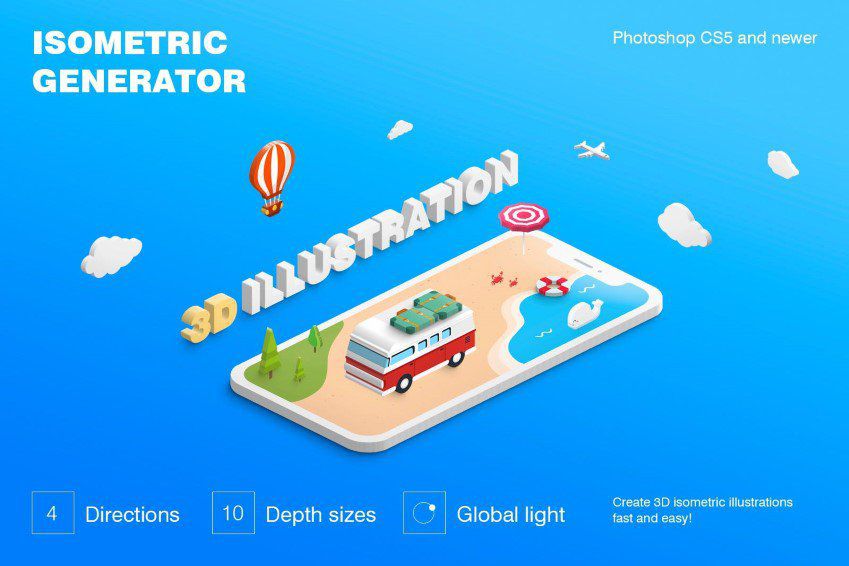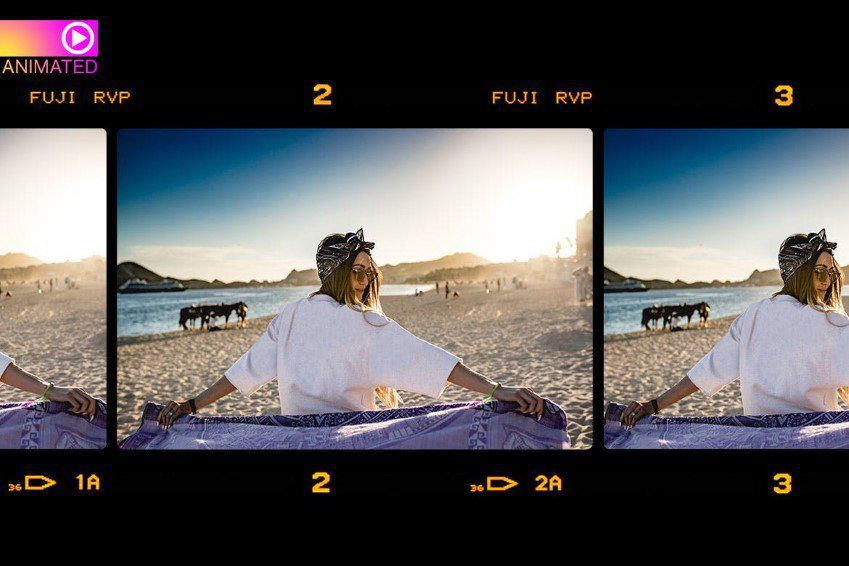When creating a new digital art project, it’s vital to have the right tools on hand to complete the job. Sometimes, that means software. Other times, that means specific tools within said software. And if you’re looking to create 3D effects in your work, Photoshop actions might just be the thing you need most.
What follows is a concise collection of Photoshop actions that streamline the process for creating 3D effects. Add depth to text. Add shadows and depth of field. Create isometric effects. No matter what end goal you have for your artwork, these actions simplify the process for creating a 3D look, which could very well free up your time for other important tasks.
No more delays. Let’s get into the collection.
3D Isometric Photoshop Action
This 3D Isometric Photoshop action makes it easy to transform text, vector-based shapes, smart objects, layer groups, and pixel layers into images that appear as though they are real 3D objects. This action works in two different directions and includes 12 shadow sizes, 10 extrusion sizes, a choice over light and shadow directions, and more.
Conceptum 3D Sketch Photoshop Action
Here’s another fantastic option. The Concept 3D Sketch Photoshop Action turns any photograph you want into a technical sketch that preserves 3D elements. It can work on any image of an object and creates a highly-detailed graphic that you can use in any number of situations. It comes with a full tutorial as well.
3D Text Effect Photoshop Action
The 3D Text Effect Photoshop Action is another text effect that works to transform your graphics into realistic-looking 3D objects. The results preserve full detail and color and can be tweaked based on extrusion direction and size, shadow and light direction and size, custom colors and fonts, and more. A full PDF help file is included so getting started is easy.
Anaglyph 3D Photoshop Action
Give your artwork an old-style stereoscopic 3D look with this Anaglyph 3D Photoshop Action. It adds this effect to your photos with a single click and the end result actually works with real 3D glasses. It comes with 8 different actions and it doesn’t destroy your original image in the process.
3D Effect Photoshop Actions
Here’s another great option for adding a 3D effect to your images. This one gives your image the appearance of stereoscopic 3D with just a few clicks. It automatically creates layer groups and is non-destructive so your original image remains intact. It also comes with a text file that guides you through the whole process.
3D Text Creator Actions
The 3D Text Creator Actions consists of a whopping 65 separate actions you can use to turn text layers into 3D text graphics. They work in four directions, can be used to create solid, flat, or translucent 3D text, and include five outline styles. All layers are fully editable and these actions are non-destructive.
3D Dispersion Photoshop Action
What an interesting effect this is! The 3D Dispersion Photoshop Action works by taking your images and making them appear as though they’ve broken apart into tiny three-dimensional pieces and said pieces are flying away. This dispersion effect can be applied quickly to your photos and you can select from four different directions of movement.
Animated 3D Parallax Duotone Action
The Animated 3D Parallax Duotone Action works by creating a 3D stereoscopic GIF. It works by creating a looping animation out of two layers. Other features include 25 colorscripts, a thumbnail color preview, fully editable layers, and a quick start guide.
Gold 3D Text Effect Photoshop Action
Giving your text a shiny gold effect has never been easier thanks to the Gold 3D Text Effect Photoshop Action. This one provides a realistic result that’s super easy to implement. With just one click, you’ll have the finished layers. It works on text, vectors, pixel layers, smart objects, and more. It also has a smart shadow you can play with. And a video tutorial is included.
Real 3D Text Mockup Photoshop Actions
Here’s another fantastic option for adding 3D effects to the text elements of your graphics. Just a few clicks and you’ll see your results. You can use it in backgrounds and more. It comes with 6 PSD files with the effect in Smart Objects. It also comes with a help file that includes instructions and fonts.
Isometric Illustration 3D Photoshop Generator
Now this is a fun one. The Isometric Illustration 3D Photoshop Generator makes it easy to create isometric illustrations from all types of illustrations. Apply it to shapes, vectors, smart objects, group layers, pixel layers, or text. It works in 4 directions, you can select from 10 depth sizes, and it comes with a total of 40 different actions.
Animated 3D Photography Stereoscopic Action
Last on our list is another animated option. Great a 3D animated GIF from one images with just a few clicks. It uses a parallax effect to create a shift in the image layers. When played on a look, it creates the illusion of 3D. It comes with 3 different vintage-style color presets, a help file, and a video file.
How to Install Photoshop Actions
- Download and unzip the action file
- Launch Photoshop
- Go to Window > Actions
- Select Load Actions from the menu and go to the folder where you saved the unzipped action file to select it
- The Action will now be installed
- To use the newly installed action, locate it in the Action panel
- Click the triangle to the left of the action name to see the list of available actions
- Click the action you want to play and press the play button at the bottom of the Actions panel
Though the prospect of creating 3D images might seem daunting at first, it’s actually fairly easy so long as you have the right tools in your toolbox. This selection of Photoshop actions for creating 3D effects ought to shave hours off your workflow time and the end results will be sure to please. Happy creating!
The post The 12 Best Photoshop Actions for Creating 3D Effects appeared first on Speckyboy Design Magazine.