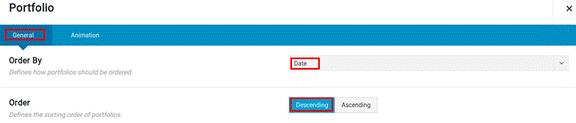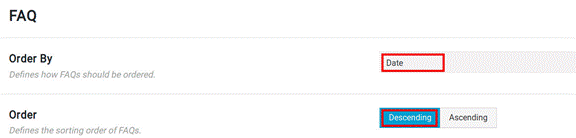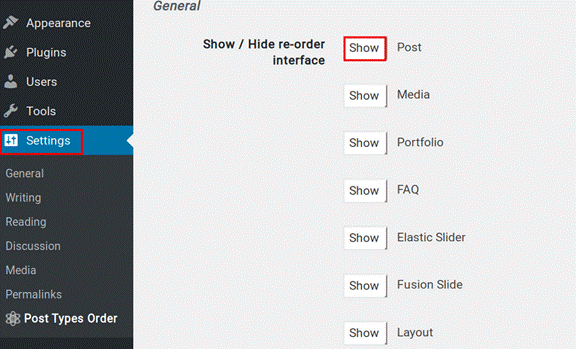How to Order Posts in Avada?
Avada is a multi-purpose WordPress theme, and its features make it consistent in the market. It has become one of the most trusted and complete WordPress themes. Avada is powerful and flexible. It has over 50 pre-designed professional demos that you can import into your websites in a click. By using these demos, it is an easy task to create any websites, such as a law or corporate business site, a wedding site, an IT website, a blog site, or more.
Order Posts in Avada
The custom ordering options are only available for Blog, FAQ, and Portfolio posts. This option can help you arrange and display the posts on your website in the order decided.
Set the Order of Blog Posts
A blog is an information or discussional website published on your website. Usually, the posts get displayed in the reverse chronological order, so the latest post appears first and at the top of the website. If you want to display the posts in a particular order, then you need to set the order type using the following steps:
1) First, you need to add a Blog element in the Fusion Builder.
2) Navigate to the ‘Order By’ option and define how your posts should be displayed. You can define the order, by choosing between the Date, Post Title, Author, Post slug, Number of Comments, Last-Modified, or Radam.
3) Then in the ‘Order’ option, you can select either Descending or Ascending. This option defines the sorting order of the blog post.
4) You can set the options to your preference and save the Blog element.
5) Next, save the page to reflect the changes in your website.
By default, the blog posts are ordered by publishing data and in descending order.
Set the Order of Portfolio Posts
A portfolio is a compilation of different materials that is a typical example of your beliefs, skills, education, qualification, experiences, and training. If you want to display the portfolio posts in a particular order, then you need to set the order type using the following steps:
1) First, you need to add the Portfolio element in the Fusion Builder.
2) Select the ‘General’ tab under the Portfolio element.
3) Navigate to the ‘Order By’ option and define how your posts should be displayed. You can define the order, by choosing between the Date, Post Title, Author, Post slug, Number of Comments, Last Modified, Portfolio Order, or Radam.
4) Then in the ‘Order’ option, you can select either Descending or Ascending. This option defines the sorting order of the portfolio post.
5) You can set the other options to your preference and save the Portfolio element.
6) At last, save the page to reflect the changes in your website.
By default, the portfolio posts are ordered by publishing data and in descending order.
Set the Order of FAQ Posts
An FAQ post is a list of frequently asked questions and answers related to a particular subject. An FAQ is one giving information for users on a subject on their website.
If you want to display the FAQ posts in a particular order, then you need to set the order type using the following steps:
1) First, you need to add an FAQ element in the Fusion Builder.
2) In the ‘Order By’ option, define how your posts should be displayed. You can define the order, by choosing between the Date, FAQ Order, Post Title, Author, Post slug, Number of Comments, Last-Modified, or Radam. By default, it is the date.
3) Then, in the ‘Order’ option, you can select either Descending or Ascending. This option defines the sorting order of the FAQ post. By default, the posts get sorted in the descending order.
4) Set the options based on your preference.
5) Then, save the FAQ element and the page.
How to Re-order Standard and Custom Post Type Posts in WordPress by Published Date
By default, the posts are published based on the date in descending order. These include different posts like blog, portfolio, FAQs, and the like. You can re-order the custom posts in the same manner as that of the standard. You can re-order the below posts ad custom post types by published date.
1) Media Posts: The media posts are under the ‘Media’ tab.
2) Orders and Coupons: You can re-order the WooCommerce orders and coupons under the ‘WooCommerce’ tab.
3) Fusion Slides: The fusion slides are under in the ‘Fusion Slider’ tab.
4) Elastic Slides: The elastic slides are under in the ‘Elastic Slider’ tab.
5) Events, Organizers, and Venues: You can see the events, Organizers, and venues of the event calendar in the ‘Events’ tab.
Reorder Posts by Date
By default, the posts are ordered by their publish date on your website. If you want to order the posts in your preferred order, then you need to manipulate your posts, publish dates manually. The posts with the latest date appear first, as the default sort option is in the descending order. To manually manipulate the posts, publish date, you need to follow the below steps:
1) Navigate to the posts that you need to re-order in their specific tab. For example, Media posts in the ‘Media’ tab.
2) Wave over the post for which you want to modify the date, and select the ‘Quick Edit’ link. It opens the main details page of the post.
3) This page has details about the post, such as the slug, title, date, and more. Navigate to the ‘Date’ field and modify the date and time accordingly.
4) Next, repeat steps 2 and 3 for all the posts that you want to re-order.
Using the Post Types Order Plugin
If you want to manually re-order your posts or post types in Avada, then you can choose the ‘Post Types Order’ plugin. By using this plugin, you can drag-and-drop the posts in the way you want to rearrange the order.
Install the Post Types Order Plugin
To install the Post Types Order plugin, follow the steps below.
1) Log in to WordPress as the admin user and navigate to the ‘Plugins’ tab.
2) Click the ‘Add New’ tab and in the search tab on the upper right side of the screen, search for ‘Post Types Order’.
3) Select the plugin and click the ‘Install Now’ button.
4) After the plugin gets installed, click the ‘Activate’ button.
Post Types Order Plugin Settings
After the installation and activation complete, you can do the following steps to re-order the posts.
1) Log in to WordPress as an admin user and go to the ‘Settings’ option.
2) Under the settings, select the ‘Post Types Order’ tab.
3) On the settings page, you can enable and disable interfaces. For example, if you want to hide the Media option from re-ordering, then you can click the ‘Hide’ option next to that of the Media interface. If you want to enable the re-order feature for the interfaces, then you can select the ‘Show’ option next to that interface.
4) To re-order a post, you need to wave over the tab of the post and then select the ‘Re-Order’ option. For example, if you want to re-order the ‘Media’ tab, then you need to wave on the ‘Media’ tab on your WordPress admin sidebar. Then select the ‘Re-Order’ option.
If you need any further help, please do reach our support department.
The post How to Order Posts in Avada WordPress Theme appeared first on Interserver Tips.