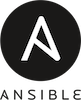
How do I install Ansible on Ubuntu 18.04 workstation? How can I set up and test Ansible playbooks using my Ubuntu Linux desktop?
Ansible is an open source and free configuration management IT tool. It is similar to Chef or Puppet. It works over SSH-based session and does not need any software or client agent on remote Unix servers. One can use Ansible to manage Linux, Unix, macOS, and *BSD family of operating systems. This page shows how to install ansible and set up your first Ansible playbook on Ubuntu Linux 18.04.
Procedure to install Ansible on Ubuntu 18.04
- Update your Ubuntu 18.04 LTS system, run: sudo apt update && sudo apt upgrade
- Install Ansible on Ubuntu 18.04, run: sudo apt install ansible
- To upgrade Ansible on Ubuntu 18.04, excute: sudo apt upgrade ansible
- Set up ssh key-based authentication
- Test Ansible and write your playbook for automation
NOTE: Please note that {vivek@ubuntu:~}$ is my shell prompt on Ubuntu 18.04. You need to type commands after the $ prompt.
Step 1. Ubuntu Linux install Ansible
Type the following apt command to update Ubuntu box:{vivek@ubuntu:~}$ sudo apt update
Sample outputs:
[sudo] password for vivek: Ign:1 http://dl.google.com/linux/chrome/deb stable InRelease Get:2 http://security.ubuntu.com/ubuntu bionic-security InRelease [88.7 kB] Get:3 http://dl.google.com/linux/chrome/deb stable Release [943 B] Get:4 http://dl.google.com/linux/chrome/deb stable Release.gpg [819 B] Get:5 http://dl.google.com/linux/chrome/deb stable/main amd64 Packages [1,101 B] Hit:6 http://in.archive.ubuntu.com/ubuntu bionic InRelease Get:7 http://in.archive.ubuntu.com/ubuntu bionic-updates InRelease [88.7 kB] Get:8 http://in.archive.ubuntu.com/ubuntu bionic-backports InRelease [74.6 kB] Get:9 http://in.archive.ubuntu.com/ubuntu bionic-updates/main amd64 DEP-11 Metadata [282 kB] ....Get:31 http://security.ubuntu.com/ubuntu bionic-security/multiverse amd64 DEP-11 Metadata [2,464 B] Fetched 6,082 kB in 3s (2,406 kB/s) Reading package lists... Done Building dependency tree Reading state information... Done 6 packages can be upgraded. Run 'apt list --upgradable' to see them. |
Apply any pending updates, run:{vivek@ubuntu:~}$ sudo apt upgrade
Search for Ansbile packages, enter:{vivek@ubuntu:~}$ apt search ansible
OR{vivek@ubuntu:~}$ apt-cache search ansible
Sample outputs:
ansible - Configuration management, deployment, and task execution system ansible-lint - lint tool for Ansible playbooks ansible-tower-cli - command line tool for Ansible Tower and AWX Project ansible-tower-cli-doc - documentation for tower-cli command line tool and library bootstrap-vz - tool for creating Debian images for cloud platforms (CLI) pyinfra - state based and programmable service deployment tool python-reclass - hierarchical inventory backend for configuration management systems python-tower-cli - Python 2 client library for the Ansible Tower and AWX Project's REST API python3-tower-cli - Python 3 client library for the Ansible Tower and AWX Project's REST API reclass - hierarchical inventory backend for configuration management systems reclass-doc - reclass documentation ssg-applications - SCAP Guides and benchmarks targeting userspace applications ssg-debderived - SCAP Guides and benchmarks targeting Debian-based OS ssg-debian - SCAP Guides and benchmarks targeting Debian 8 ssg-nondebian - SCAP Guides and benchmarks targeting other GNU/Linux OS vim-syntastic - Syntax checking hacks for vim |
Find out information about the Ansible package, run:{vivek@ubuntu:~}$ apt show ansible
Sample outputs:
Package: ansible Version: 2.5.1+dfsg-1 Priority: optional Section: universe/admin Origin: Ubuntu Maintainer: Ubuntu Developers <ubuntu-devel-discuss@lists.ubuntu.com> Original-Maintainer: Harlan Lieberman-Berg <hlieberman@debian.org> Bugs: https://bugs.launchpad.net/ubuntu/+filebug Installed-Size: 26.9 MB Depends: python-cryptography, python-jinja2, python-paramiko, python-pkg-resources, python-yaml, python:any (<< 2.8), python:any (>= 2.7.5-5~), python-crypto, python-httplib2, python-netaddr Recommends: python-jmespath, python-kerberos, python-libcloud, python-selinux, python-winrm (>= 0.1.1), python-xmltodict Suggests: cowsay, sshpass Homepage: https://www.ansible.com Download-Size: 3,197 kB APT-Sources: http://archive.ubuntu.com/ubuntu bionic/universe amd64 Packages Description: Configuration management, deployment, and task execution system Ansible is a radically simple model-driven configuration management, multi-node deployment, and remote task execution system. Ansible works over SSH and does not require any software or daemons to be installed on remote nodes. Extension modules can be written in any language and are transferred to managed machines automatically. |
Installing Ansbile on Ubuntu Linux
Finally, type the following apt command to install the same:{vivek@ubuntu:~}$ sudo apt install ansible
Find the Ansible version
We can verify the Ansible version by running the following command:{vivek@ubuntu:~}$ ansible --version ## ubuntu install ansible and verify it ##
Sample outputs:
ansible 2.5.1 config file = /etc/ansible/ansible.cfg configured module search path = [u'/home/vivek/.ansible/plugins/modules', u'/usr/share/ansible/plugins/modules'] ansible python module location = /usr/lib/python2.7/dist-packages/ansible executable location = /usr/bin/ansible python version = 2.7.15rc1 (default, Nov 12 2018, 14:31:15) [GCC 7.3.0] |
First, create the key pair using the ssh-keygen command on your Ubuntu Linux desktop/workstation:{vivek@ubuntu:~}$ ssh-keygen -t ed25519 -C "Desktop ssh key"
Next, copy and install the public key in remote Linux/Unix/BSD servers using the ssh-copy-id command:{vivek@ubuntu:~}$ ssh-copy-id -i $HOME/.ssh/id_ed25519.pub user@ubuntu-server-ec2
{vivek@ubuntu:~}$ ssh-copy-id -i $HOME/.ssh/id_ed25519.pub ec2-user@freebsd-server-lightsail
{vivek@ubuntu:~}$ ssh-copy-id -i $HOME/.ssh/id_ed25519.pub vivek@centos-server-linode
Test password less log in using the ssh command:{vivek@ubuntu:~}$ ssh vivek@centos-server-linode
{vivek@ubuntu:~}$ ssh ec2-user@freebsd-server-lightsail
Step 3. Test the Ansible

First create an inventory file as follows on a control machine:{vivek@ubuntu:~}$ vi inventory
Add hostnames/IP address of all remote Linux/*BSD servers:
## my vms/server hosted locally ## [lanhosts] 192.168.2.203 192.168.2.207 ## my vms/servers hosted by AWS (EC2/Lightsail) ## [awshosts] vm1.cyberciti.biz ## my Linode VMs ## [linodehosts] vm2.cyberciti.biz
Next run the uptime command command and lsb_release command on two hosts located in my LAN i.e. lanhosts group as user vivek:{vivek@ubuntu:~}$ ansible -u vivek -i inventory -m raw -a 'uptime' lanhosts
{vivek@ubuntu:~}$ ansible -u vivek -i inventory -m raw -a 'lsb_release -a' lanhosts
Step 4. Writing your first Ansible playbook to manage Linux/Unix servers
First, update your inventory file to indicate user name and method to become sudo on the remote server. Here is my updated hosts file displayed with the cat command:cat inventory
Sample config file:
[all:vars] ansible_user='vivek' # Username for ssh connection ansible_become='yes' # Run commands as root user? ansible_become_pass='PasswordForVivekUser' # Password for sudo user i.e. ansible_user password ansible_become_method='sudo' # How do I become root user? Use sudo. ## my vms/server hosted locally ## ## Setup python path on remote server ansible_python_interpreter ## [lanhosts] 192.168.2.203 ansible_python_interpreter='/usr/bin/python2' 192.168.2.207 ansible_python_interpreter='/usr/bin/python3' ## my vms/servers hosted by AWS (EC2/Lightsail) ## [awshosts] vm1.cyberciti.biz ## my Linode VMs ## [linodehosts] vm2.cyberciti.biz |
A playbook is nothing but scripts/commands that executed on the remote box. Create a playbook named date.yml as follows using a text editor such as vim command/nano command:vim date.yml
Append the following code:
---
- hosts: lanhosts tasks: - name: Get date for testing purpose command: /bin/date changed_when: False register: date - debug: var={{ item }} with_items: - date.stdout |
Playbooks in Ansible use Yaml. Next, run it as follows from Ubuntu Linux workstation/control machine:{vivek@ubuntu:~}$ ansible-playbook -i inventory date.yml
A note about password stored in an insecure format
Take a close look at the following config directory in inventory file:
ansible_become_pass='PasswordForVivekUser'
It is a bad idea to store password and other sensitive information in clear text format. Let us fix this:{vivek@ubuntu:~}$ vim inventory
Find:
ansible_become_pass='PasswordForVivekUser'
Replace:
ansible_become_pass='{{ my_user_password }}' Save and close the file. Next create a new encrypted data file named passwords.yml, run the following command:{vivek@ubuntu:~}$ ansible-vault create passwords.yml
Set the password for vault. After providing a password, the tool will start whatever editor you have defined with $EDITOR. Append the following:
my_user_password: your_password_for_ansible_user
Save and close the file. Run it as follows:{vivek@ubuntu:~}$ ansible-playbook -i inventory --ask-vault-pass --extra-vars '@passwords.yml' date.yml
For more information read: How to set and use sudo password for Ansible Vault.
Adding user using the Ansible playbook
Say you need to add a new user named tom all hosts in lanhosts group. Create a new playbook named add-tom-user.yml:
---
- hosts: lanhosts tasks: - name: Add a new user to my Linux VMs with password disabled but allow ssh log in user: name: tom comment: "Tom Cat" shell: /bin/bash groups: sudo append: yes password: * - name: Upload ssh key for user tom for log in purpose authorized_key: user: vivek state: present manage_dir: yes key: "{{ lookup('file', '/home/vivek/.ssh/tom_id_ed25519.pub') }}" |
Run it as follows:{vivek@ubuntu:~}$ ansible-playbook -i inventory --ask-vault-pass --extra-vars '@passwords.yml' add-tom-user.yml
How to add and remove packages
In this example, we are going to add and remove packages using the apt command for all hosts located in linodehosts group. Create a file named software.yml:
--- - hosts: linodehosts tasks: - name: Add a list of software on Linode VMs ... apt: name: "{{ packages }}" state: present vars: packages: - nginx - php7 - htop - iotop - nicstat - vnstat - name: Delete a list of software from Linode VMs ... apt: name: "{{ packages }}" state: absent vars: packages: - nano - apache2 |
Again run it as follows:{vivek@ubuntu:~}$ ansible-playbook -i inventory --ask-vault-pass --extra-vars '@passwords.yml' software.yml
Conclusion
And there you have it, Ansible set up and tested to manage Linux or Unix boxes. Ansible works very fast for repeated tasks such as adding users in bulk, installing software, configuring *BSD/Linux/Unix boxes. YAML takes a little time to master but easy to learn. See Ansible documentation for more info:
- Ansible documents
- Linux user module document
- Debian/Ubuntu apt module document
- How to use Ansible vault to keep sensitive data such as passwords or keys in encrypted files





