Following on from our last VMware ESXi 7 tutorial where we guided you through the installation and setup of ESXi 7, we now take a look at creating virtual machines.
In this tutorial we explore 2 ways that we can create virtual machines.
Firstly we take a look at the GUI method, where we log into the VMware ESXi 7 user interface and use the ‘create virtual machine’ wizard to create our first server. Within this wizard we setup our base resources and also take a look at some additional configuration settings and new settings to VMware ESXi 7
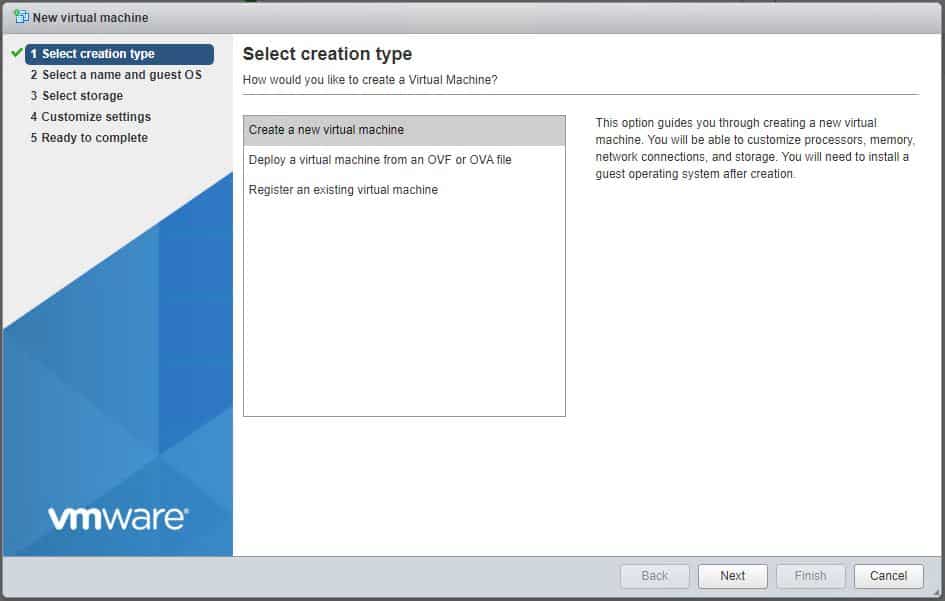
Creating virtual machines is a repetitive task that just takes too long, so let’s automate it!
The second part of this video will concentrate on using VMware PowerCLI to automate the creation of virtual machines. This is extremely useful and saves a lot of time especially when you need to create multiple virtual machines.
I’ve written this script especially for this tutorial and am giving it away for free on my GitHub page. You can either download the file or copy it to a new file just making sure the new file is something.ps1
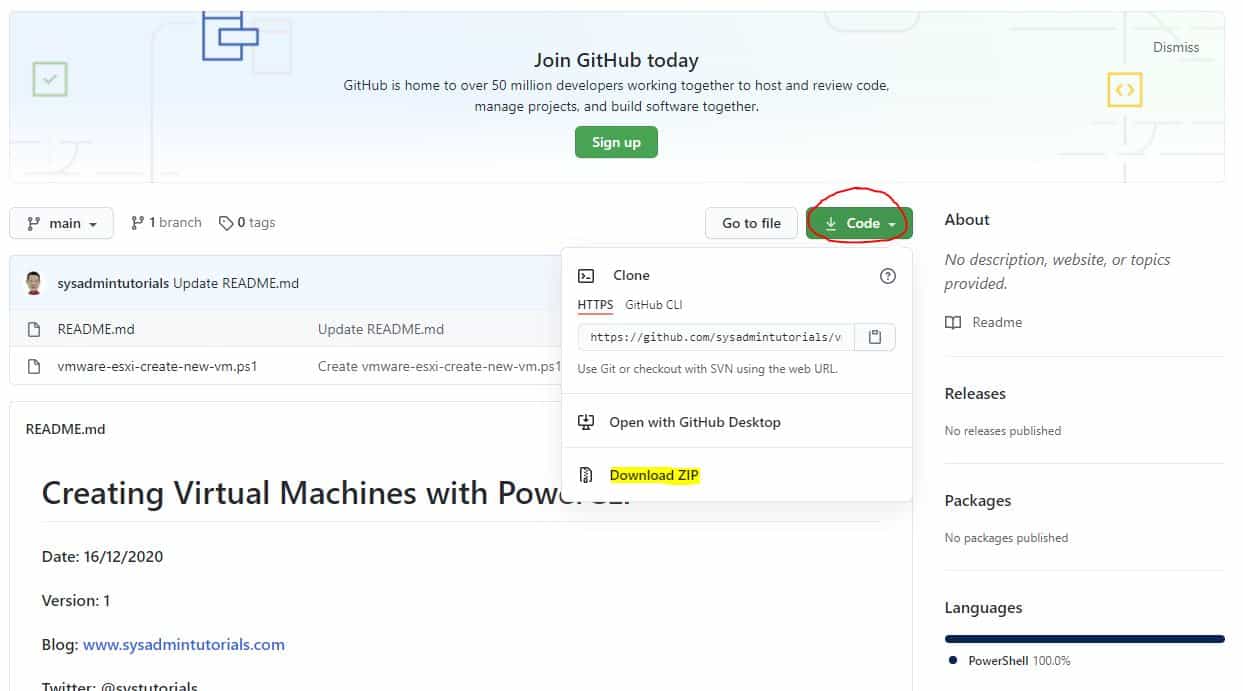
This script will prompt you for various inputs in order to create the virtual machine on VMware ESXi 7. You will be prompted for:
- IP or DNS name of your ESXi host
- Username and password
- Select an operating system type
- Virtual machine name
- Amount of vCPU’s
- Amount of RAM
- Disk space
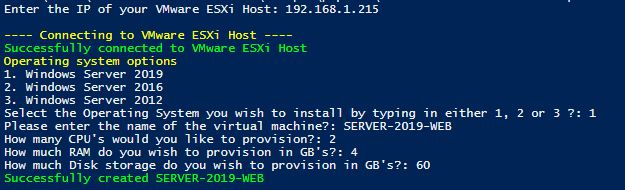
You can now use this script to create as many VMware ESXi 7 virtual machines as you like in a matter of seconds.
Creating Virtual Machines with VMware ESXi 7 GUI and Power CLI
The post How To Create Virtual Machines With VMware ESXi 7 GUI and PowerCLI appeared first on SYSADMINTUTORIALS IT TECHNOLOGY BLOG.
