If you have an email address with your own domain name, you need to be able to access those emails on the go. According to Statista.com, there are approximately more than 100 million iPhone users in the United States. In the past, if you had an email account set up with a personalized domain name, you would be required to either log into Webmail to check your email or connect your email to a 3rd party application such as Microsoft Outlook, Thunderbird, etc. With the rise in the use and popularity of smartphones and tablets, it’s become standard practice to check your email on the go from your iPhone or iPad.
Not sure how to connect your cPanel email on your iOS device? We can help!
Connect the Email Address For Your Own Domain
You’re going to need a few things before you start to ensure a smooth and uncomplicated setup of your cPanel email on your iPhone.
- You will need the domain name of your email account. For this example, we’ll be using cpwp15mintest.xyz.
- For your mail hostname, you’ll be using mail.yourdomain.com.
- Create an email account you want to connect to your iPhone.
Setting Up Your iPhone For Your Email Account
Click on the Settings (the gear) icon on your iPhone. This will open the “Passwords & Accounts” section allowing you to set up a new email account on your phone.
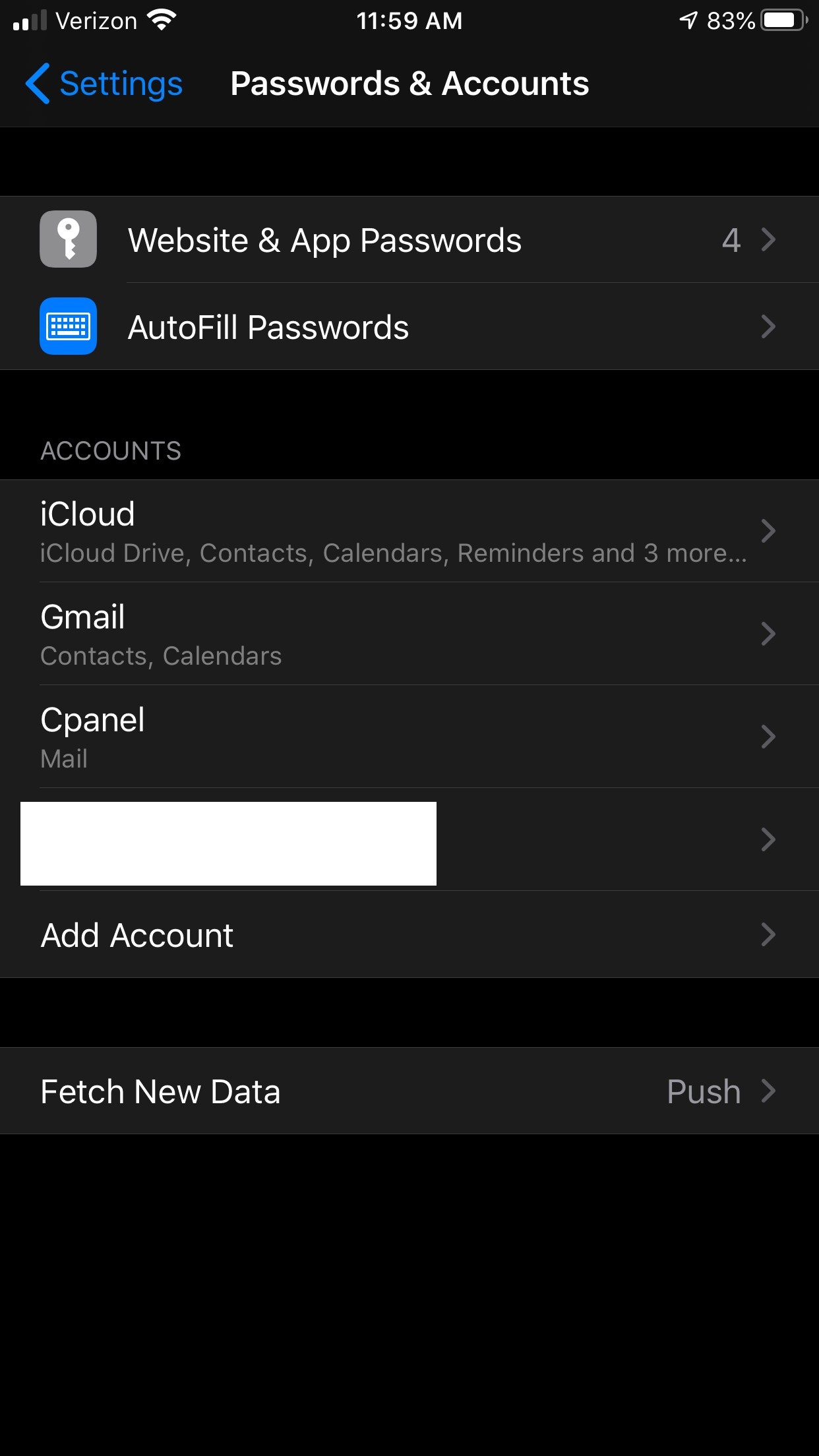
Click on the “Add Account” section. Here is where we’ll add your cPanel email account on your iPhone.
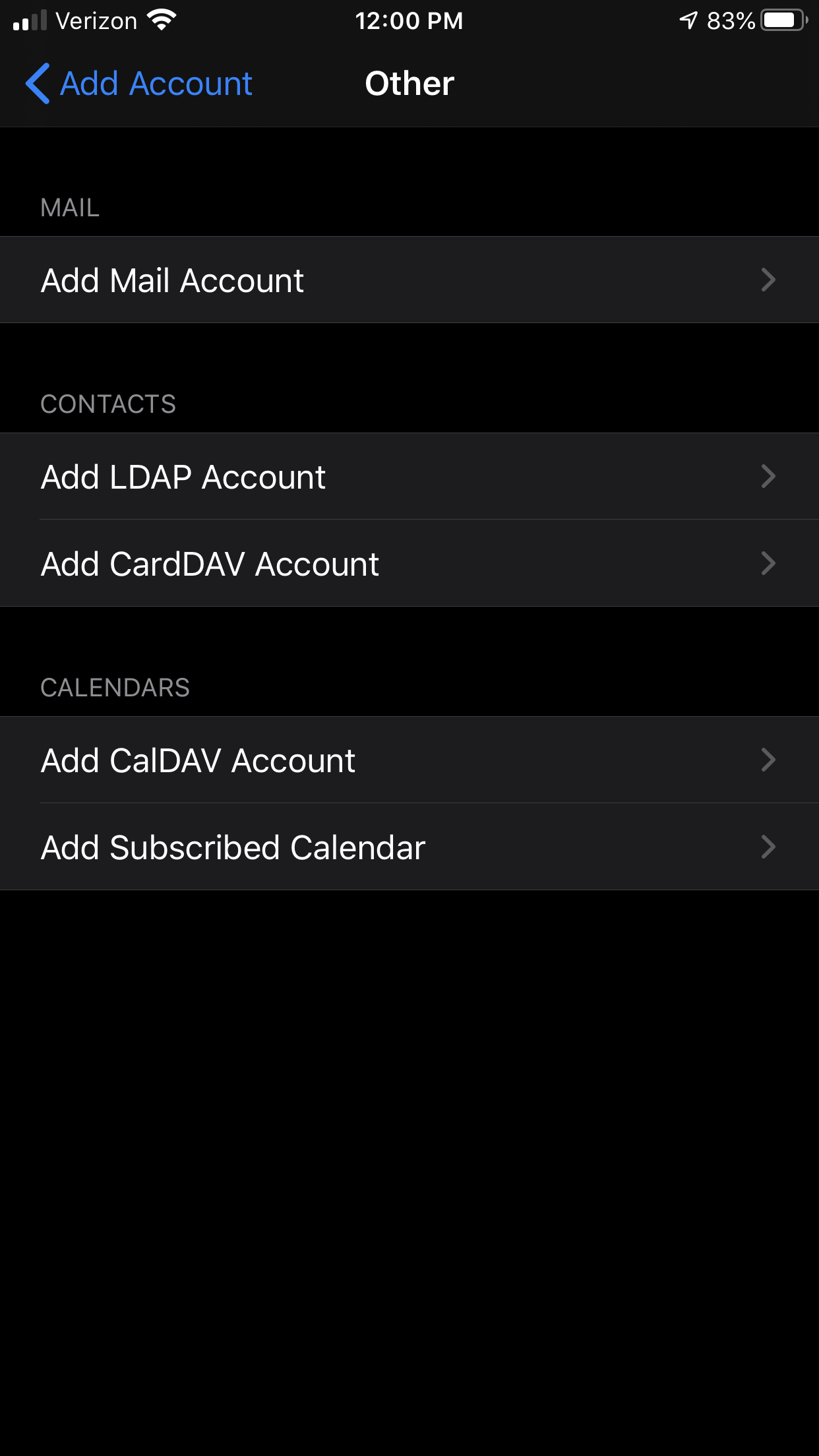
Now, click on the “Add Mail Account” option.
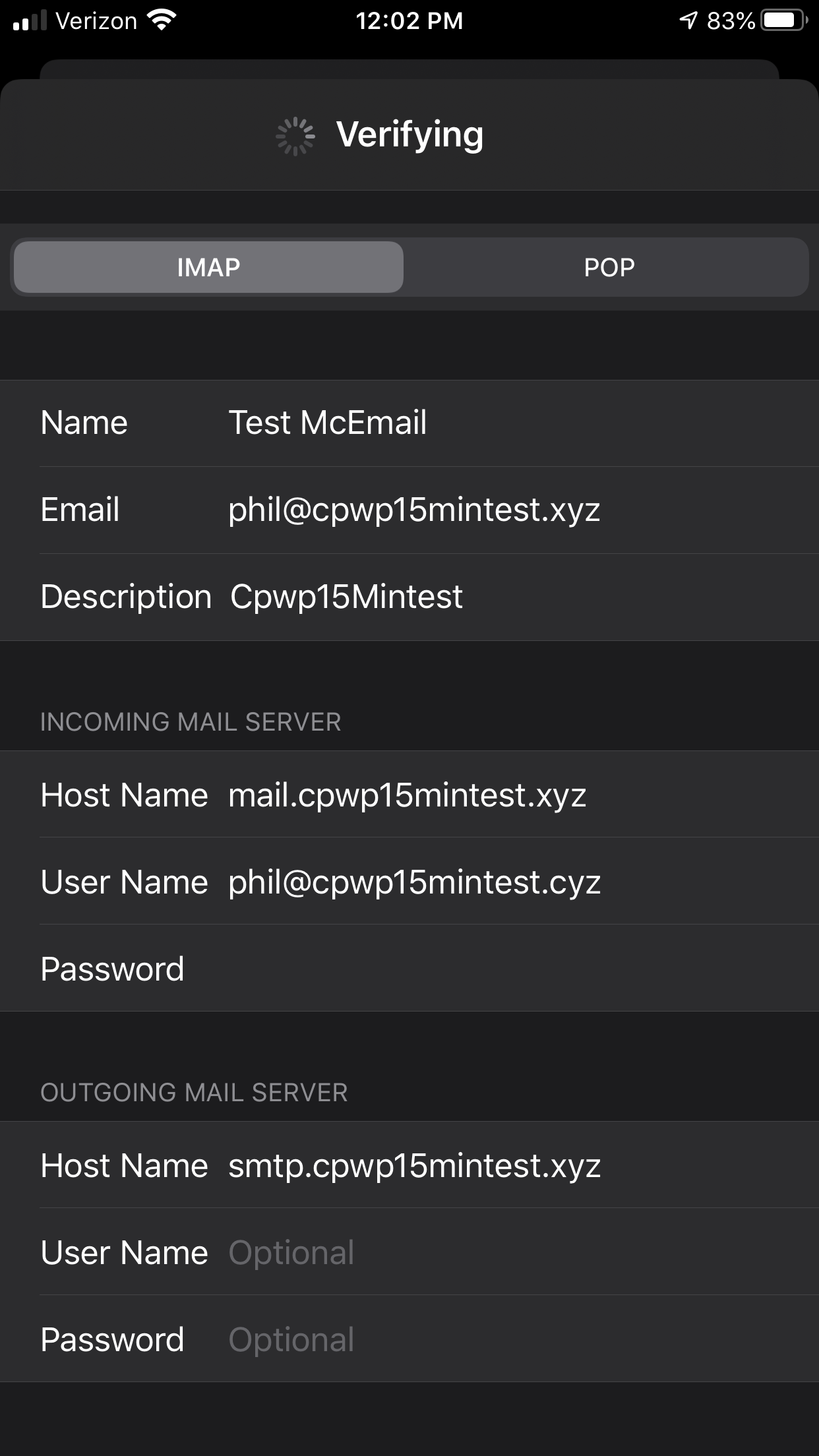
cPanel Webmail Settings You’ll Need to Configure Your iPhone
- Name: the name of your email account (you can put anything here; generally this will be the name of the email account holder)
- Email: the actual email address you’re syncing with on your cPanel server
- Description: a description of what the email account is, i.e., Support Account, Marketing Account, Spam, or whatever your intention for this inbox is
Incoming Mail Server
| Host Name: | the incoming email hostname for your server and should generally be mail.yourdomain.com |
| User Name: | the actual email address on your cPanel server you are syncing to |
| Password: | your email account password |
Outgoing Mail Server
| Host Name: | the outgoing email hostname for your server, and should generally be mail.yourdomain.com |
| User Name: | this is an optional field |
| Password: | this is an optional field |
All that’s left to do is push the “Sync” button, and your cPanel email account will be synced.
Now you know how to add email to your iPhone! For this example, we set up an IMAP connection (a persistent connection that leaves copies of your emails on your server and your phone) as opposed to a POP3 connection, which downloads messages from your server to your phone and does not leave a copy behind. There are a few other features in cPanel & WHM with using your iPhone in mind, such as enabling push notifications or setting up calendars and contacts that we will cover at another time.
If you have any questions about setting up your iPhone to use your cPanel email address or anything else related to email, please join us on our Community Discord server, our Help Forums, or our official cPanel subreddit.


