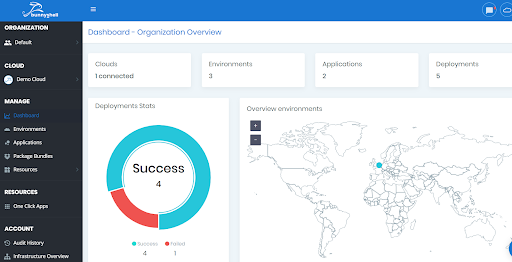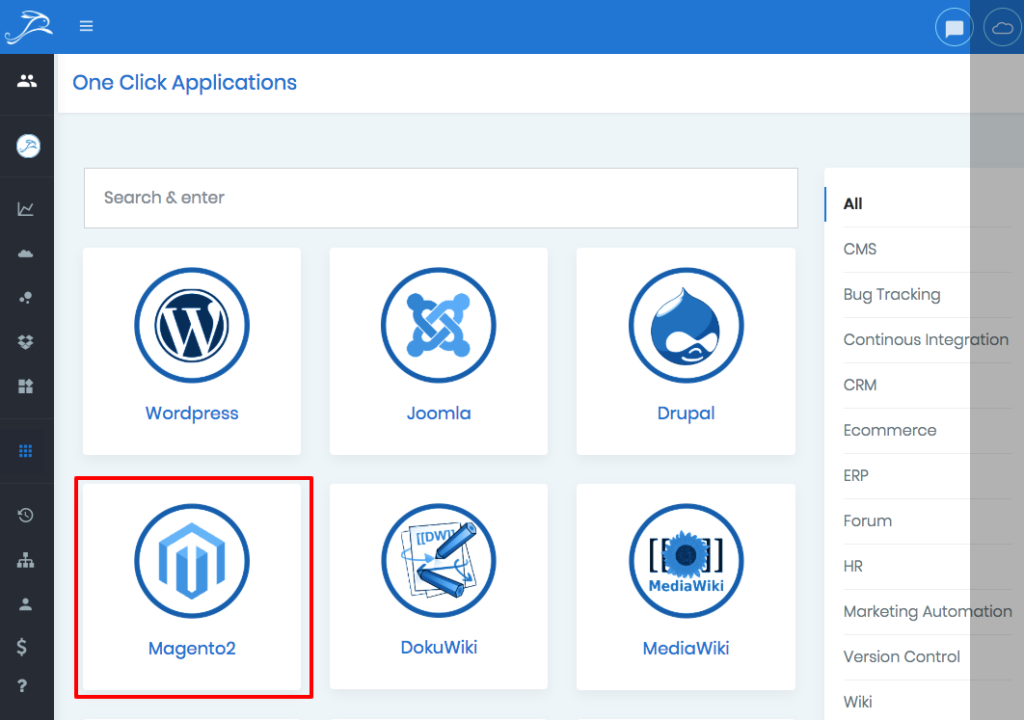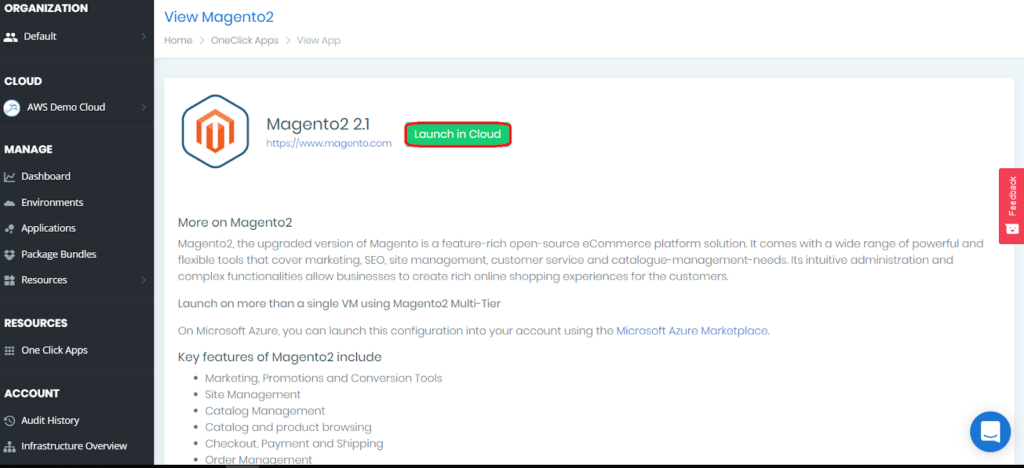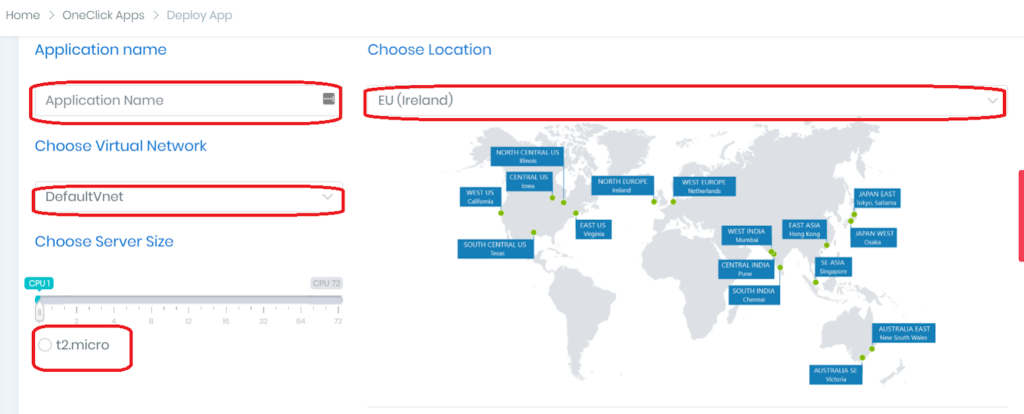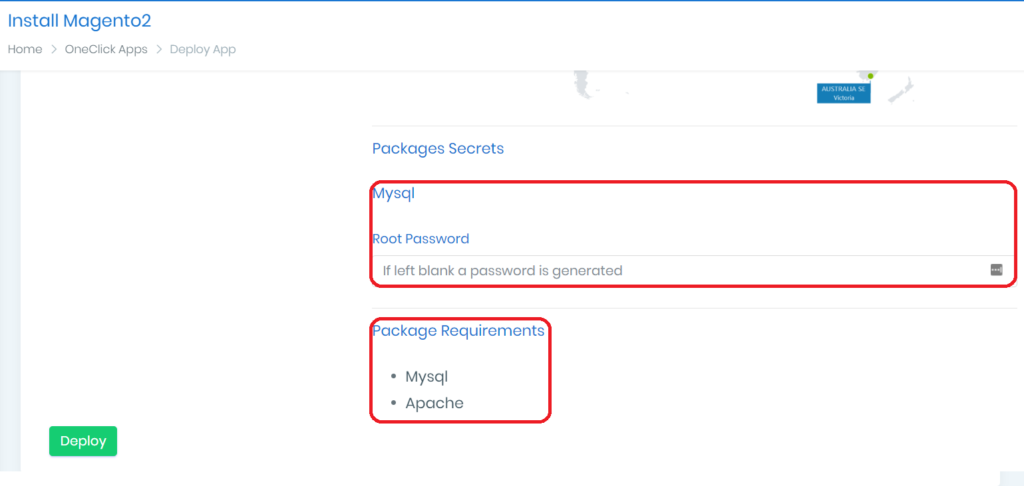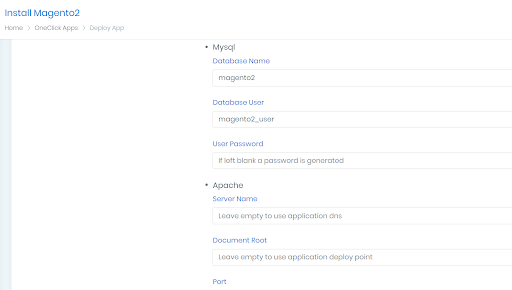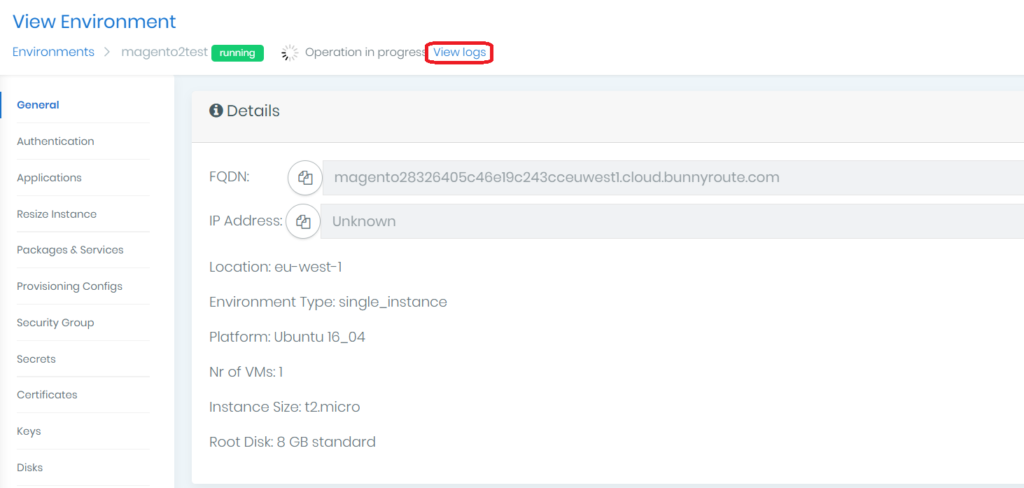Magento 2 is a powerful platform dedicated to e-commerce websites. It comes with an easy-to-use interface and many key features. Deploying an app in the cloud can be difficult and time-consuming, especially if you are new to the cloud business.
However, Bunnyshell made it easier for users to deploy any app in Azure, AWS, and Digital Ocean.
Check out this tutorial, where you will learn how to deploy Magento 2 in Azure. All you have to do is follow these simple steps. Let’s get started!
Steps for deploying Magento 2 in Azure with Bunnyshell:
Step 1: Log into Bunnyshell and open the Dashboard. Take a look at the easy-to-use interface, and you will see the main menu on the left part of the screen. There you should be able to check environments (company projects like production, management), resources, and one-click apps (apps that are optimized and ready to deploy).
Step 2: Look for RESOURCES and click on One-Click Apps.
Step 3: Once you got to the One-Click Apps, all you have to do is select the one you need. If you can’t find it, feel free to use the search bar. Click on Magento 2, and you will be redirected to its page.
Step 4: Check out the key features of the app and read the info. Once you are done, launch the app in the cloud.
Step 5: Now, you will have to fill in the required info. Give your app a name, choose a location, a virtual network, and a server.
Step 6: Next, you need to look at the bottom of the page. There you will find the package secrets where you can add a root password for MySQL. If you don’t want to, a password will be generated. There you can also see the package requirements for Magento 2, which are MySQL and Apache.
Step 7: You can modify and add the necessary info for Apache and MySQL. If you don’t add it, the apps will be configured with the preset info.
Step 8: Once you are done, you just need to hit the DEPLOY button. Then you will be redirected to a page where you can see that Magento 2 is deploying. You can click on View logs to see how the app is deployed.
And that is how you deploy Magento 2 in Azure in just a few minutes!
While the app is deploying, you can sit back and relax. Once it is done, you will be notified, and you can start using the app and building your amazing shop.
PS. You can check the online tutorial here!
The post Deploy Magento 2 in Azure with Bunnyshell Tutorial appeared first on Creative Tim's Blog.