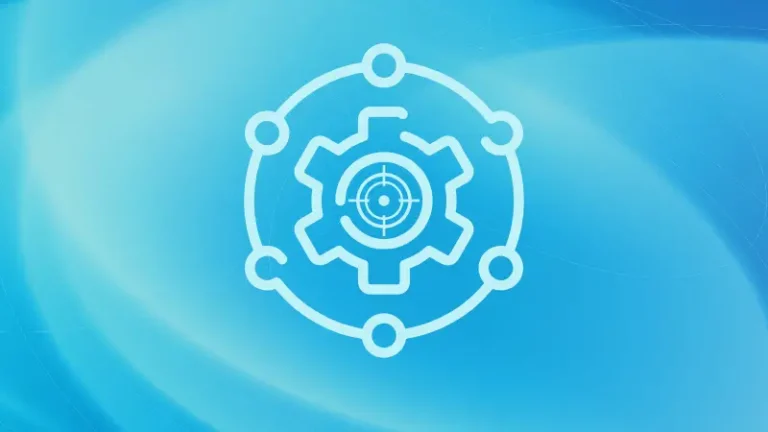Introduction
In the digital age, securing files and controlling access to them is paramount. File permissions play a crucial role in maintaining the integrity and confidentiality of data. This article delves into the intricacies of file permissions, ownership, and access control, providing a guide to understanding and managing these aspects effectively.
In today’s interconnected world, the ability to manage who can access and modify files is essential. Whether you are a system administrator, a developer, or an everyday computer user, understanding file permissions is vital to ensure the security and proper management of your data. This article will explore the fundamentals of file permissions, the concepts of file ownership, and the mechanisms of access control, equipping you with the knowledge to navigate and control file systems effectively.
Basics of File Permissions
Definition of File Permissions: File permissions determine the level of access granted to users for specific files and directories. They define what actions a user can perform, such as reading, writing, or executing a file. Properly set file permissions are crucial for maintaining security, preventing unauthorized access, and protecting sensitive data.
Common File Systems: Different operating systems use various file systems, each with its method of handling file permissions. Common file systems include NTFS (used by Windows), ext4 (common in Linux), and HFS+ (used by macOS). Understanding how these file systems manage permissions is essential for effective file management across different platforms.
Ownership of Files
File Owner: Every file and directory on a system has an owner, typically the user who created it. The file owner has control over the file’s permissions and can grant or restrict access to other users. Understanding file ownership is fundamental to managing permissions effectively.
Groups: In addition to individual ownership, files can be associated with a group. A group is a collection of users, allowing permissions to be set for multiple users simultaneously. By assigning files to groups, administrators can streamline access control, making it easier to manage permissions for users who need similar access.
Types of Permissions
Read, Write, and Execute: File permissions are generally divided into three types: read, write, and execute.
- Read (r): Allows users to view the contents of a file.
- Write (w): Permits users to modify or delete a file.
- Execute (x): Grants permission to run a file as a program.
Numeric and Symbolic Representation: File permissions can be represented both numerically and symbolically. In the symbolic form, permissions are shown as a combination of letters (r, w, x) for the owner, group, and others. For example, rwxr-xr-- indicates read, write, and execute permissions for the owner, read and execute for the group, and read-only for others.
In numeric representation, permissions are expressed as a three-digit number. Each digit ranges from 0 to 7, representing the sum of read (4), write (2), and execute (1) permissions. For instance, 755 translates to rwxr-xr-x.
Access Control
User Classes: File permissions are categorized for three different user classes: the owner, the group, and others.
- Owner: The user who owns the file.
- Group: Users who are members of the file’s group.
- Others: All other users on the system.
By setting permissions for each class, administrators can finely control who has access to files and directories.
Access Control Lists (ACLs): While traditional file permissions provide basic control, Access Control Lists (ACLs) offer more granular access management. ACLs allow administrators to specify permissions for individual users or groups beyond the standard owner, group, and others categories. This flexibility enables more precise control over who can access or modify files.
Managing Permissions
Command-Line Tools: Managing file permissions often involves using command-line tools, especially on Unix-like systems. Some essential commands include:
- chmod: Changes the permissions of a file or directory.
- chown: Changes the owner of a file or directory.
- chgrp: Changes the group ownership of a file or directory.
For example, to give read, write, and execute permissions to the owner and read and execute permissions to the group and others for a file named example.txt, you would use:
chmod 755 example.txt
Graphical User Interface (GUI): On systems like Windows and macOS, graphical interfaces simplify permission management. Users can right-click a file, select “Properties,” and navigate to the “Security” or “Permissions” tab to modify access rights. These interfaces provide a user-friendly way to manage permissions without requiring command-line knowledge.
Real-World Scenarios
Common Use Cases: Understanding file permissions is critical in various real-world scenarios. For instance, web servers need strict permission settings to prevent unauthorized users from altering website files. In shared directories, proper permissions ensure that users can access and modify files they need while protecting sensitive information from unauthorized access.
Best Practices: To maintain a secure system, it is essential to follow best practices for setting and managing file permissions:
- Principle of Least Privilege: Grant only the minimum permissions necessary for users to perform their tasks.
- Regular Audits: Periodically review and adjust permissions to ensure they remain appropriate.
- User Education: Educate users about the importance of file permissions and how to manage them responsibly.
Advanced Topics
Special Permissions: In addition to basic permissions, Unix-like systems support special permissions:
- setuid: Allows users to run an executable with the file owner’s privileges.
- setgid: Similar to setuid, but applies to the group.
- Sticky bit: Restricts file deletion within a directory to the file’s owner or the directory’s owner.
Understanding and properly configuring these special permissions is crucial for maintaining security and functionality.
Inheritance and Default Permissions: Directories can be set to inherit permissions, ensuring that newly created files and subdirectories automatically receive specific permissions. This feature simplifies permission management in complex directory structures. Tools like umask in Unix-like systems allow administrators to set default permissions for new files and directories.
Conclusion
Understanding file permissions is essential for anyone responsible for managing a computer system. Properly setting and maintaining permissions ensures data security, prevents unauthorized access, and helps maintain system integrity.
File permissions are a powerful tool in the arsenal of system administrators and users alike. By mastering the concepts of ownership and access control, you can create a secure and efficient environment for your data. Continuous learning and regular reviews of file permissions will help you stay ahead of potential security risks, ensuring that your files are always protected.