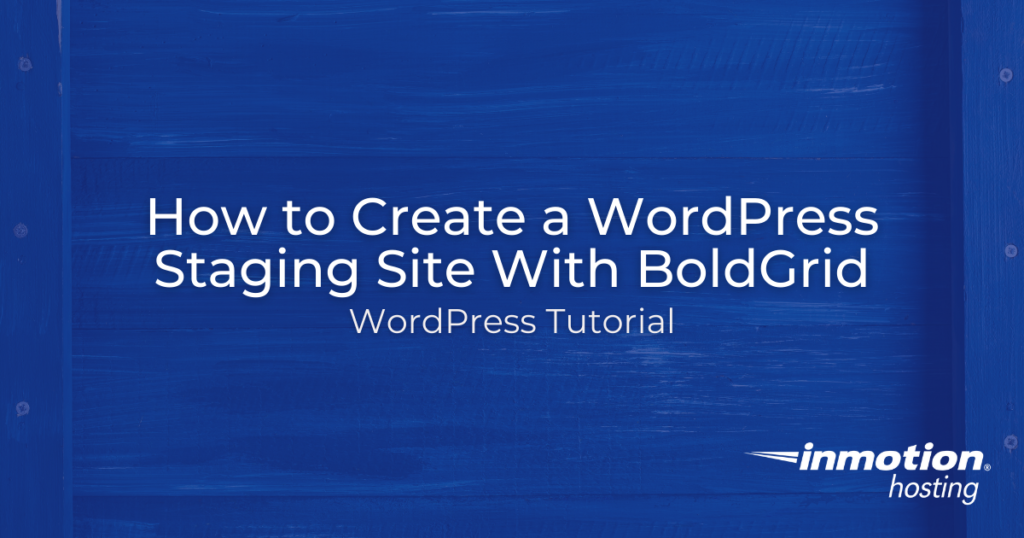
In this guide, we’ll show you how to create a WordPress staging site using Cloud WordPress by BoldGrid. A WordPress staging site is a good way to safely test new plugins and themes, or build a new website without making changes to your live site.
BoldGrid offers a tool called Cloud WordPress that lets you create a site instantly so you can start testing or creating a new site. The best part is that it doesn’t require you to have a hosting account!
You will need a BoldGrid Central Account to follow this guide. It is free to create a Cloud WordPress site, but if you want to create multiple sites you can upgrade to a Premium Subscription.
- What is a WordPress Staging Site?
- Create a WordPress Staging Site
If you need a new home for your WordPress site, look no further than InMotion’s WordPress Hosting solutions for secure, optimized, budget-friendly servers.
![]() Fast & Easy Transfers
Fast & Easy Transfers ![]() Free SSLs
Free SSLs ![]() Hack Protection
Hack Protection ![]() Affordable
Affordable
View WordPress Hosting Plans
What is a WordPress Staging Site?
A staging site is simply a fully functional WordPress site that you can use for testing or building. When you are ready to use the site, it can be migrated to your own server or used to replace your existing site. If you were just using it for testing purposes, simply delete the staging site when you are done.
Here are some examples of how you can utilize a staging site:
- Build a new site while keeping your existing site online
- Test a plugin before installing it on your live website
- Try a new theme to see how it will look on your site
- Create multiple example sites for a client to view and choose from
- Test an upgrade or update before applying it to your site
Create a WordPress Staging Site
Now that you know what a staging site is, we will show you how easy it is to create a staging site using Cloud WordPress by BoldGrid.
- Login to BoldGrid Central.
- Click the Cloud WordPress option.

- Choose if you want to install BoldGrid Pro Design Suite, BoldGrid Quick Launch Site Design Suite, or WordPress Only. You can also Create a New Snap if you want a custom site setup that can be reused.

- Click the Install button. Your site will then be created; this may take a few moments to complete.
- You will then see an “Installation Complete” message.
- You can click the Log In button to access the Dashboard of your WordPress site and begin testing or building.

- You can also click View Site to see your site, Finished to return to the main Cloud WordPress page, or Credentials to see your Admin URL, Site URL, Username, and password.
- If you want to make a copy of an existing site, you can use a backup plugin such as Total Upkeep. This is covered in our guide on how to Create and Deploy a Staging Site with Total Upkeep.
Now that you know how to create a WordPress staging site with BoldGrid, you can begin building sites or safely test themes, plugins, or updates before deploying them to your live site. Check out our WordPress Education Channel for more helpful tutorials.
Looking for more guides? We have over 400 WordPress How To Articles to help you!