Searching for the best WordPress wiki themes so that you can create a public or private wiki website?
Much like Wikipedia, wiki websites are great for presenting lots of information and interlinking it so that people can easily find what they’re looking for. You can use a wiki to present information to a public audience or as a sort of internal reference system for your company.
But to accomplish everything, you’ll need the help of a WordPress wiki theme, which is what we’ve collected for you in this post.
We’ll showcase the five best WordPress wiki themes. For each theme, we’ll give you some screenshots of what it looks like (homepage and article page), highlight the key features and integrations, and give you details on pricing.
Let’s dig in!
What Makes A Theme One Of The Best WordPress Wiki Themes?
In creating this list, we first started with all the basics in looking for any WordPress theme. That is, the theme must be:
- Well-reviewed.
- Compatible with the latest versions of WordPress.
- Regularly updated.
Beyond that, we looked for themes that make it easy to display content articles and give visitors options to find what they’re looking for, with features like live search suggestions.
A lot of these themes aren’t just wiki themes, but full knowledge base themes that you can easily adapt to creating a wiki. It’s actually fairly hard to find a theme that specifically markets itself as a “wiki WordPress theme”, but most knowledge base themes give you all the features that you need to create your own wiki website.
With that introduction out of the way, let’s get to the best themes…
1. KnowAll
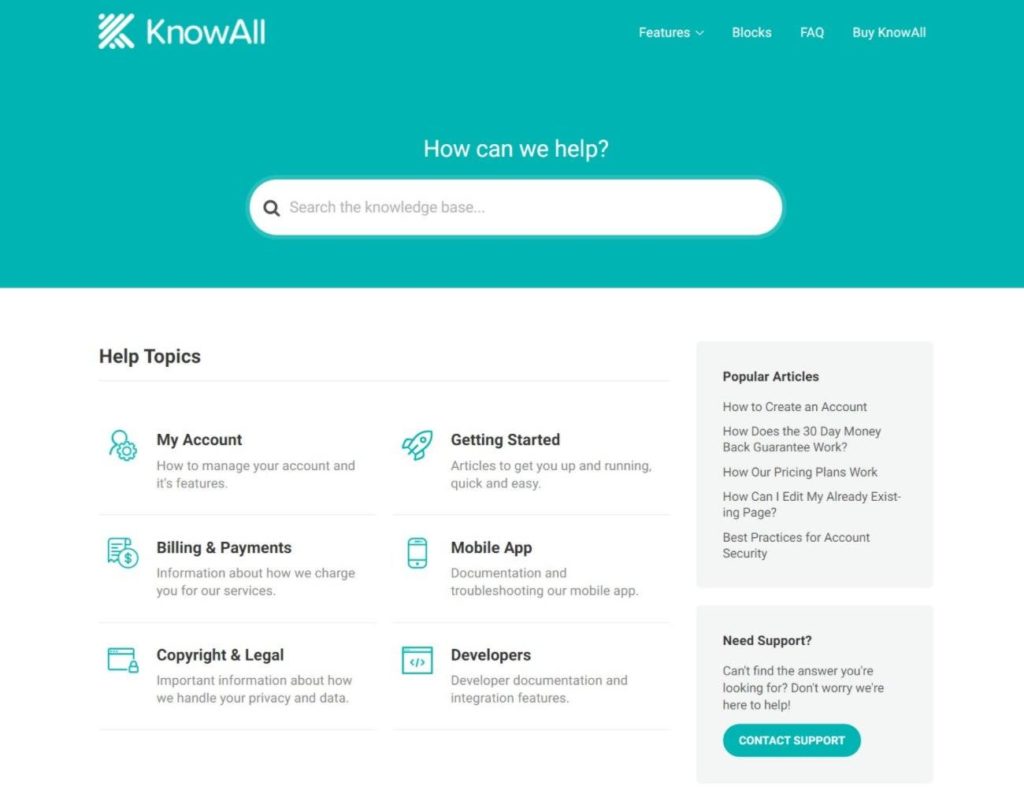
KnowAll is a flexible WordPress knowledge base and wiki theme that comes with built-in features to help visitors find the exact information that they’re looking for.
You can use it to create a full knowledge base that includes features like a customer support transfer button or you can just keep things simple with a basic wiki.
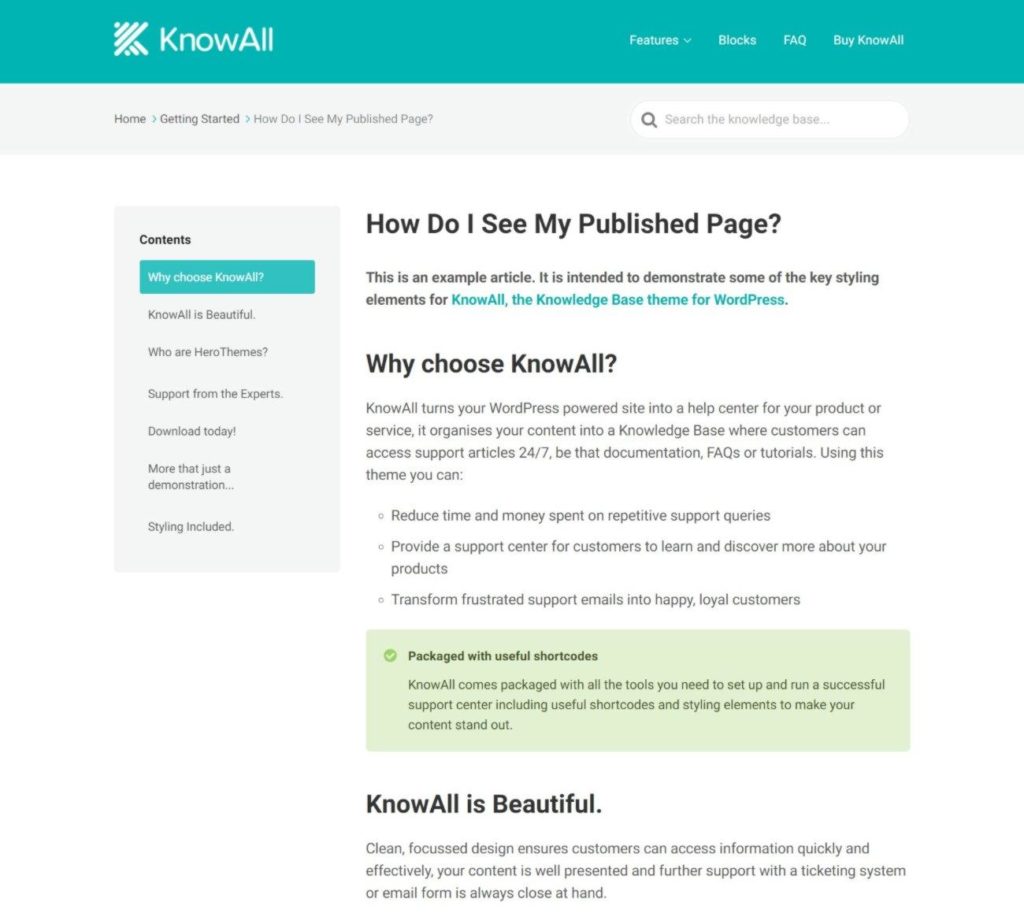
Key Wiki Features
- Responsive design so that visitors can access content on any device.
- Create unlimited articles organized into unlimited categories.
- Show a table of contents in the sidebar along with links to related content.
- Instant search results so that visitors see articles as soon as they start typing.
- Suggest related content based on a visitor’s query to help them get the information they need.
- Dedicated blocks and shortcodes that you can use to highlight content in your wiki articles.
Price and Demo
KnowAll is a premium theme. It starts at $149 for use on a single site and one year of support and updates, but you’ll need the $199 plan if you want to access the search analytics and article feedback features.
Get KnowAll View Demo
2. WikiPress
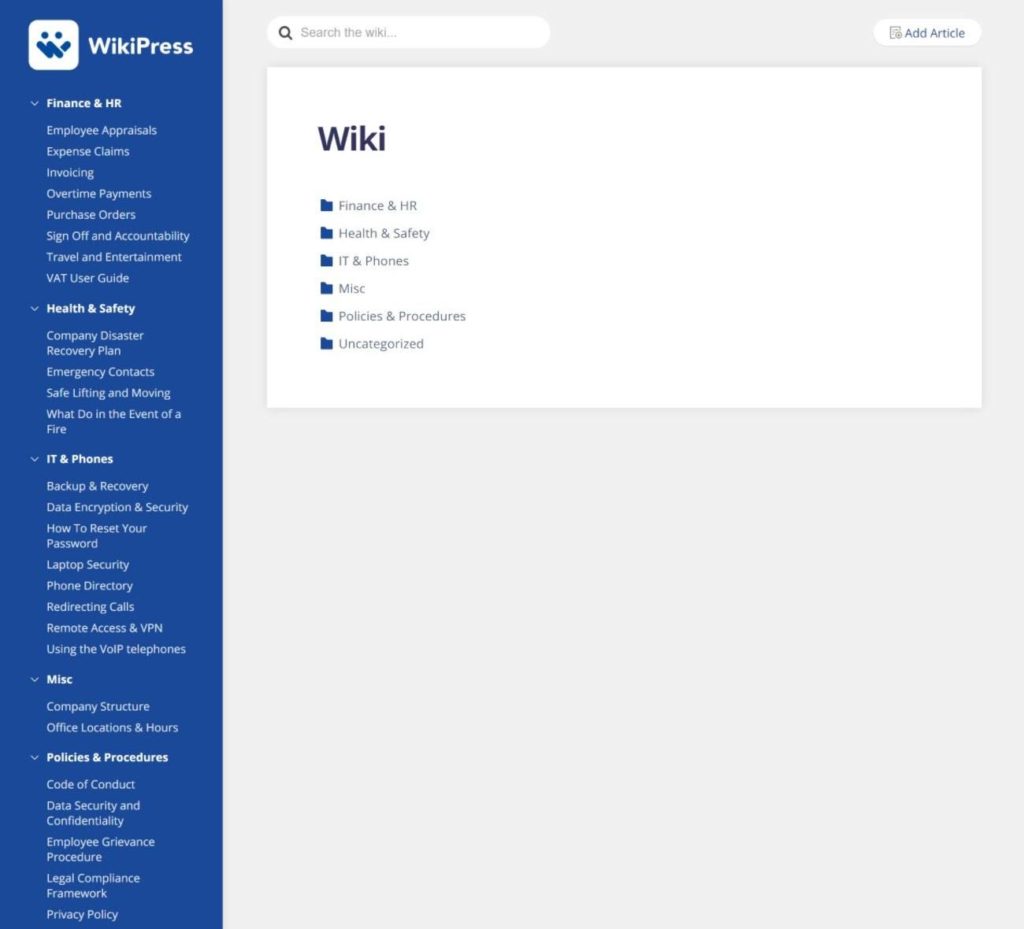
WikiPress is a dedicated WordPress wiki theme with a clean, responsive layout. You get a sidebar on the left that automatically displays all your content in collapsed accordion sections organized by category. There’s also a live search box at the top.
The most interesting thing about this theme is that, in true wiki fashion, it lets people add, edit, and manage content from the front-end using the regular WordPress editor.

Key Wiki Features
- Responsive design so that your wiki looks great on all devices.
- Front-end content creation and management – add content without needing to use the WordPress dashboard. This is especially useful if you’ll have multiple people contributing to your wiki.
- Automatic navigation creation in the sidebar. As you add content, it will automatically appear in the proper sidebar section.
- Live search suggestions to instantly suggest content as soon as a user starts typing.
Price and Demo
WikiPress is a premium WordPress theme. It costs $99 for one year of support and updates. After the first year, you can renew to continue receiving support and updates at a discounted rate of $49.50 per year.
Get WikiPress View Demo
3. KnowHow

KnowHow is another flexible WordPress knowledge base and wiki theme.
It helps you add articles for different topics and organize them into easily searchable categories. Visitors can also make use of the instant search suggestions to find content more quickly.

Key Wiki Features
- Responsive design.
- Instant search suggestions to help visitors find content.
- Built-in FAQ page feature to add a FAQ to your wiki.
- Built-in navigation to show wiki categories, popular articles, and most recent articles.
Price and Demo
KnowHow is a premium theme that costs $59. It’s sold via ThemeForest, which means your purchase gets you access to lifetime updates for a single site and six months of support.
Get KnowHow View Demo
4. Docly

As the name suggests, Docly is a theme dedicated to helping you create documentation and wiki websites. You can use it for any type of documentation, wiki, knowledge base, etc.
One unique feature is that it comes with an integrated support forum. So if you want to both create a wiki and allow public discussion, this one could be a good option.

Key Wiki Features
- Responsive design.
- Live search suggestions, including dividing the suggested results into different categories.
- Integration to help you create a discussion forum based on your wiki/documentation.
- Automatic sidebar to display a table of contents and other related articles.
Price and Demo
Docly is a premium theme. It costs $59 at ThemeForest, which gets you access to lifetime updates for a single site and six months of support.
Get Docly View Demo
5. Manual

Like the other wiki themes, Manual is another versatile option that can work for wiki sites, knowledge bases, and just generally displaying any type of documentation.
Like Docly, it also integrates with the popular bbPress plugin if you want to add a discussion forum to your wiki.

Key Wiki Features
- Responsive design.
- Ajax live search for instant search suggestions.
- Ajax related articles – users can click on related articles in the sidebar to display the article without needing to reload the page.
- Elementor integration for easy drag-and-drop customization.
Price and Demo
Manual is a premium theme available at ThemeForest. Like the other ThemeForest themes, it costs $59 and gives you lifetime updates for a single site and six months of support.
Get Manual View Demo
Bonus: Try a WordPress Wiki Plugin Instead
One thing worth noting is that, with the right plugin, you can turn pretty much any WordPress theme into a WordPress wiki theme.
If none of the themes above spoke to you for some reason, this could be
a good route to choose along with one of the popular multipurpose WordPress themes like Astra, GeneratePress, or Kadence.
For the most flexible option, you can use the Heroic Knowledge Base plugin. It gives you a lot of the same features that the KnowAll theme above offers, but in a plugin format that you can pair with any WordPress theme. That is, you’ll still get all those useful features like:
- Instant search suggestions.
- Article feedback.
- Built-in analytics
- Etc.
For simpler use cases, you can consider more basic wiki plugins like Yada Wiki.
Try One of These WordPress Wiki Themes Today
Whether you’re creating a public or internal wiki, WordPress wiki themes give you all the features you need to start sharing content with your audience.
If you’re ready to get started, you can follow our guide on how to create a WordPress knowledge base to get up and running with the KnowAll theme or the Heroic Knowledge Base plugin.
For creating private internal wikis, we also have a guide on how to create a WordPress intranet site.
Do you still have any questions about getting started with your own wiki on WordPress? Let us know in the comments and we’ll try to help!
The post 5 Best WordPress Wiki Themes in 2021 (Curated List) appeared first on HeroThemes.