However, we also understand that WordPress might not be the best choice for every website. One such alternative is the new Slides framework, created by our friends at Designmodo.
Slides is ideal for anyone looking for a quick-and-easy way to build a gorgeous one-page website – in which case, you probably don’t require all of the features that WordPress has to offer. Instead, the Slides framework lets you pick-and-choose your ‘slides,’ play around with the navigation and animation styles, then let Slides take care of the rest.
Today, I want to take a quick look at how easy Slides is to use. And before we start, I want to repeat one more time: Slides is not a WordPress framework, but rather a standalone website generator.
Building a Website with Slides
To start, you need to login to the aptly named Generator. From here, you’ll be able to build your complete website using the beautifully simple Slides UI – you can craft all aspects of your website from just one screen, split into five sections.
First up, you can choose the individual slides you want to use. In total, there are 64 to choose from, and each looks simply stunning. There’s an excellent range of high-quality stock photographs used, which are varied enough for any niche. You can use add as many slides as you want to your site, too.
To help users navigate, the next step is to choose a top panel for your site (from 24 options) and a bottom panel (22 options).
After this, you can choose your animated transition effects. There are seven to choose from, and each makes your website feel exciting and dynamic. There are several animation settings to play with, too. You can switch between selections and settings with a single mouse click, and the options available are extremely streamlined to ensure maximum usability.
The final step is to choose the navigation style. Visitors can switch between slides either by clicking on your choice of dots/arrows or by scrolling down the page.
You can preview your website at any point by clicking the blue Preview button in the top-right of the screen. When you’re happy with your creation, all you need to do is click the Download button.
You’ll then be able to download a zip file containing all of the relevant images, CSS, HTML, and JS that make up your website.
From here, you’ll need to dive into the index.html file found in the zip file. Each slide comes with demo text, so you’ll need to use a text editor to customize the text displayed on each slide. This will require a basic understanding of HTML, or the ability to work backwards to identify each slide’s demo text.
Within the Assets folder, you can also remove any images you don’t need (a good way to speed up your site), plus you can add custom images should you wish.
With that done, simply upload the zip file to your server – which will require some knowledge of FTP clients – and you’re good to go. You’ll have a great looking, fully functional website, with minimal fuss.
Slides: the Good and the Bad
Now that I’ve shown you how easy it is to use Slides, it’s time to evaluate the Slides framework. Let’s start with the framework’s main strengths (of which there are many):
- Slides produces visually stunning, professional-looking websites – perfect for promo sites.
- Slides is quick-and-easy to use. You can have your website up and running in considerably less time than using, say, WordPress.
- The UI is intuitive to use.
- There is an excellent selection of 64 beautiful slide visuals.
- You can select a top panel, bottom panel, transition animations, and navigation styles at the click of a button.
- You can preview your Slides website as you are building it.
Every framework has its drawbacks, too, of course. Here are the two I identified when testing out Slides.
- Slides can only be used to build one-page websites – although that’s kind of the point! If you want to add extra pages, like a blog, then you’ll have to look elsewhere (we recommend WordPress!).
- You’ll need to use a text editor to customize the demo content. Although this is relatively easy to do, non-technical users with no knowledge of HTML may be intimidated.
Final Thoughts
Overall, I was really impressed with the quality of the sites produced by the Slides framework – the website I built looked simply stunning.
Tired of bad plugin and theme updates breaking your WordPress site?
Kinsta’s one-click staging environment makes testing WordPress updates a breeze; without harming your live site. Make a mistake? No problem, easily restore it to a previous point in time.
Although it only caters to a very specific type of site – namely, promo websites – it does what it does very well. The aesthetics are beautiful, the UI is straightforward, and the code is clean.
If you like what you’ve seen, an unlimited Slides license is available for $249 from the Designmodo website.
Have you used the Slides framework? What are your thoughts?
Related articles:
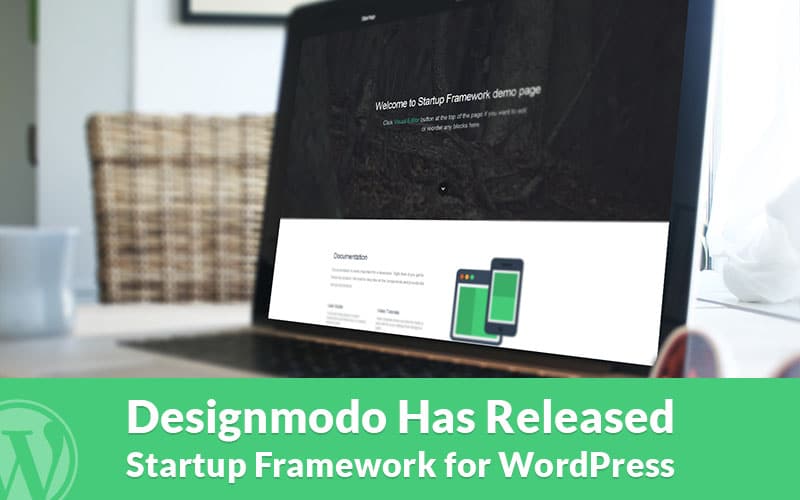
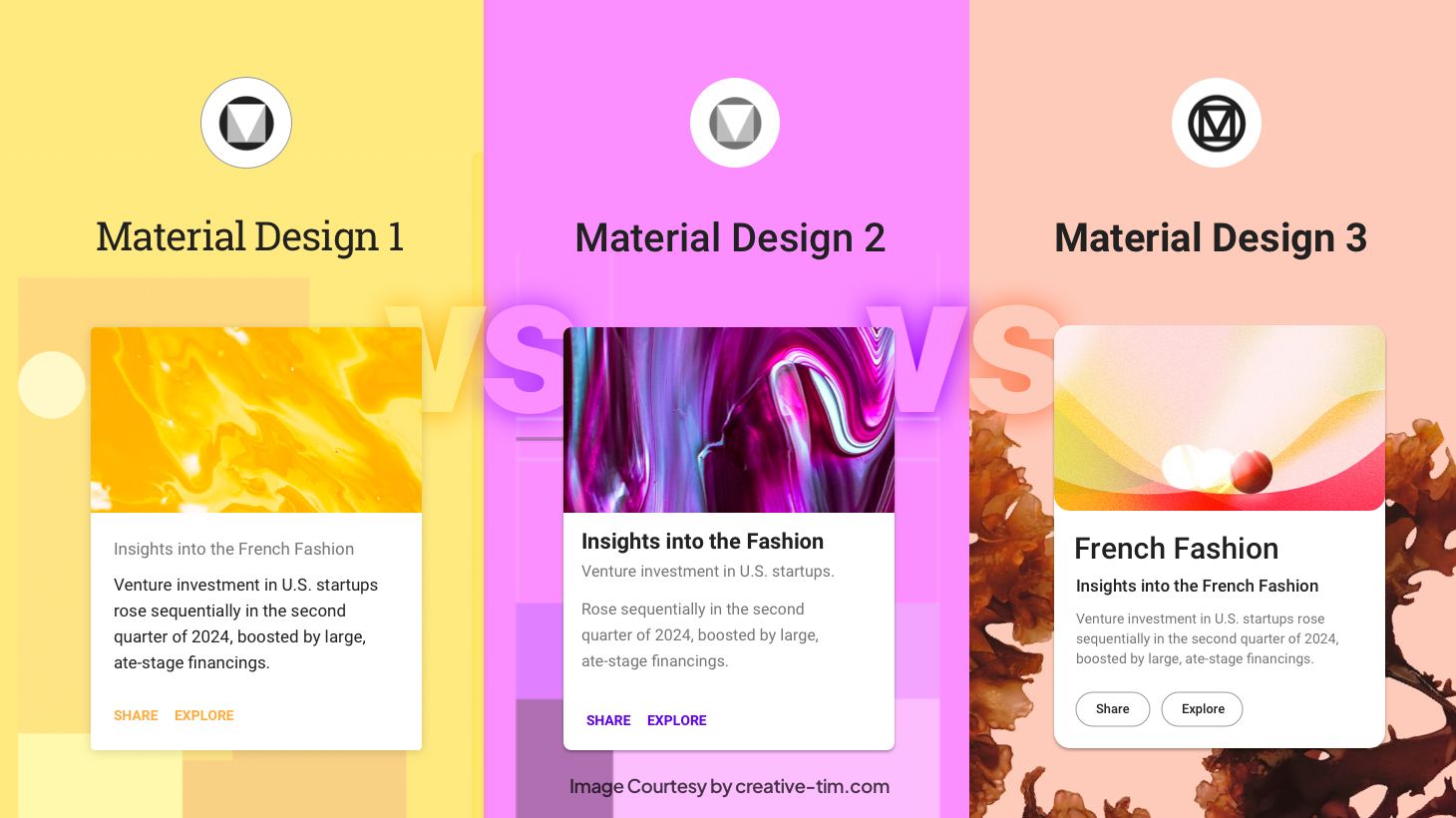
![15+ Top Black Friday & Cyber Monday Deals for Developers and Designers [2023]](https://wiredgorilla.com/wp-content/uploads/2023/11/15-top-black-friday-cyber-monday-deals-for-developers-and-designers-2023.jpg)